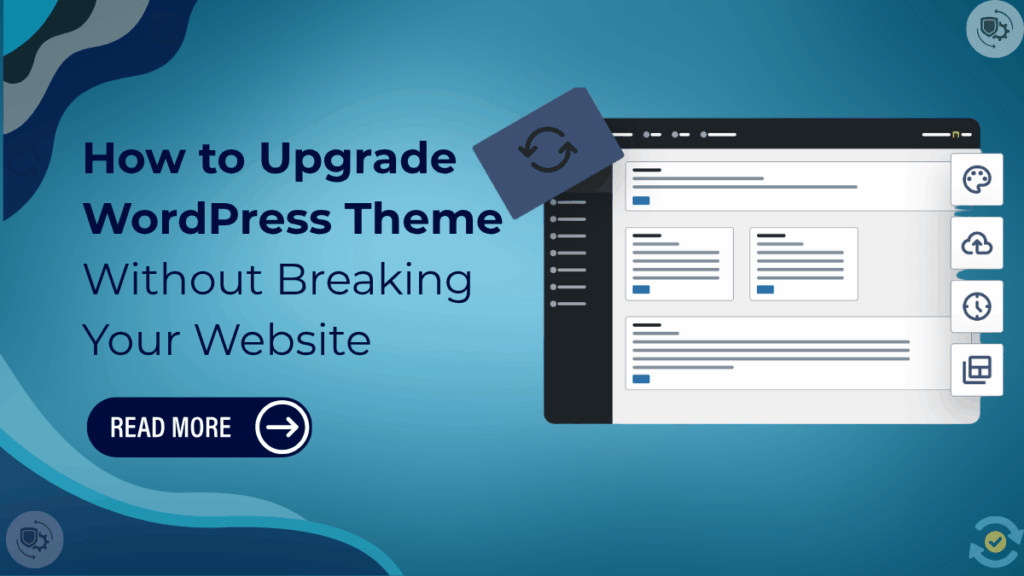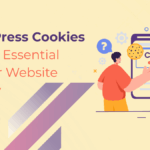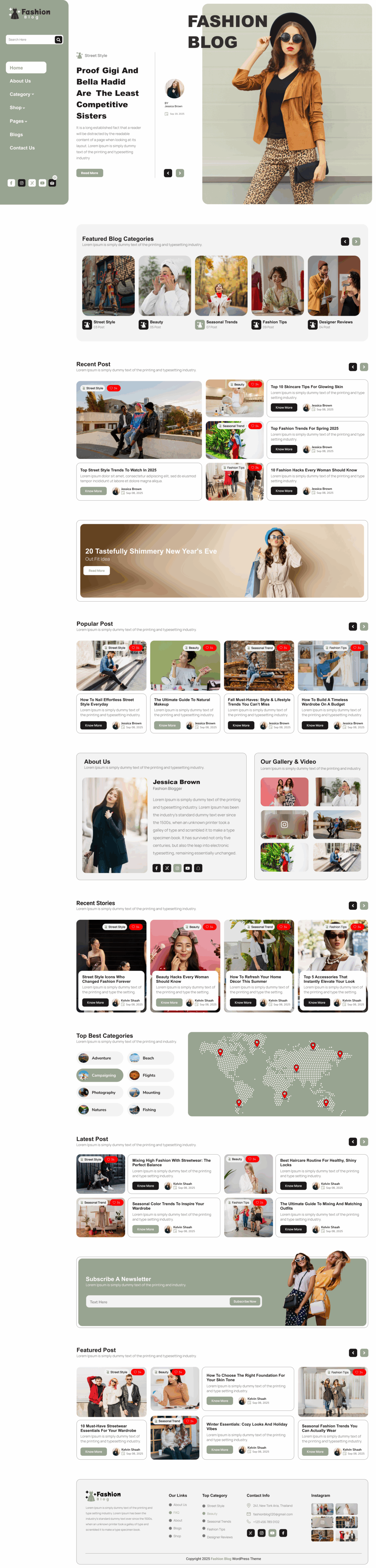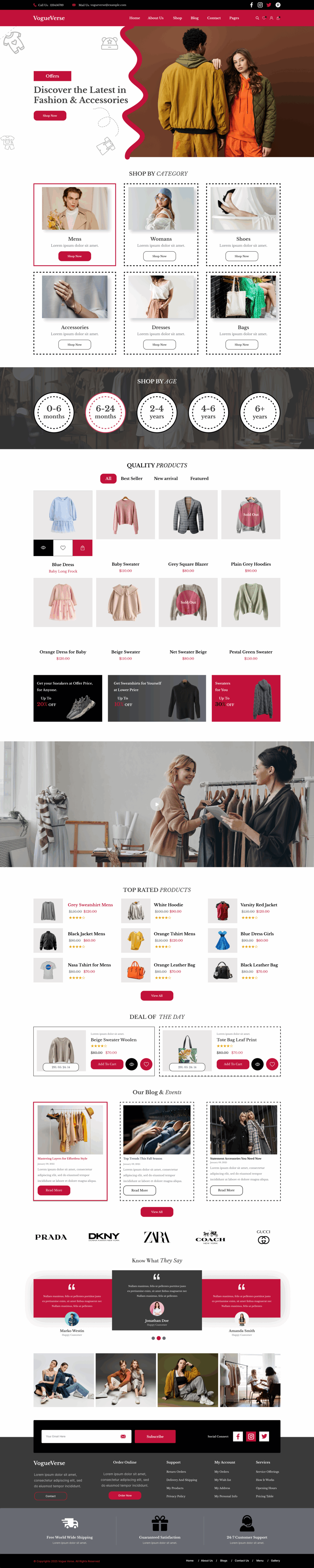If you are using Free WordPress Themes for your website, keeping them updated is crucial to maintain performance, security, and SEO ranking. Understanding How to Upgrade WordPress Theme properly ensures that your site runs smoothly without losing any custom settings or design elements. Themes are regularly improved by developers to fix bugs, enhance design, and ensure compatibility with the latest WordPress version. Ignoring updates can result in slower websites, broken layouts, and lower search visibility. This comprehensive guide will show you how to update your WordPress theme step by step, whether manually or automatically, while preserving your customizations. By following these best practices, your website will remain professional, mobile-friendly, and optimized for higher rankings on search engines.
Why Upgrading Your WordPress Theme Matters
Upgrading your WordPress theme is essential not only for design improvements but also for functionality and SEO benefits. Regular updates ensure your site stays secure, fast, and compatible with WordPress core updates and plugins.
Security Enhancements
Outdated themes can leave your website vulnerable to hackers. Developers release updates to patch security gaps and protect your site from threats.
Improved Performance
New theme versions often include optimized code and lighter design elements, which help your website load faster and provide a smoother user experience.
Compatibility with WordPress and Plugins
Theme updates ensure compatibility with the latest WordPress version and installed plugins, preventing functionality issues.
Access to New Features
Updated themes may include new layouts, customization options, and design improvements to keep your site visually appealing.
SEO Benefits
Modern theme like Vaccination Center, Real Estate Valuation and many more are updates often improve schema markup, mobile responsiveness, and overall SEO structure, helping your website rank higher on search engines.
Step 1: Backup Your Website Before Upgrading
Backing up your site is the first and most crucial step before upgrading your WordPress theme. Without a backup, you risk losing customizations, content, or settings.
Using a Backup Plugin
Popular plugins for backups include:
- UpdraftPlus
- Duplicator
- All-in-One WP Migration
Ensure you back up the database, themes, plugins, and uploads.
Manual Backup
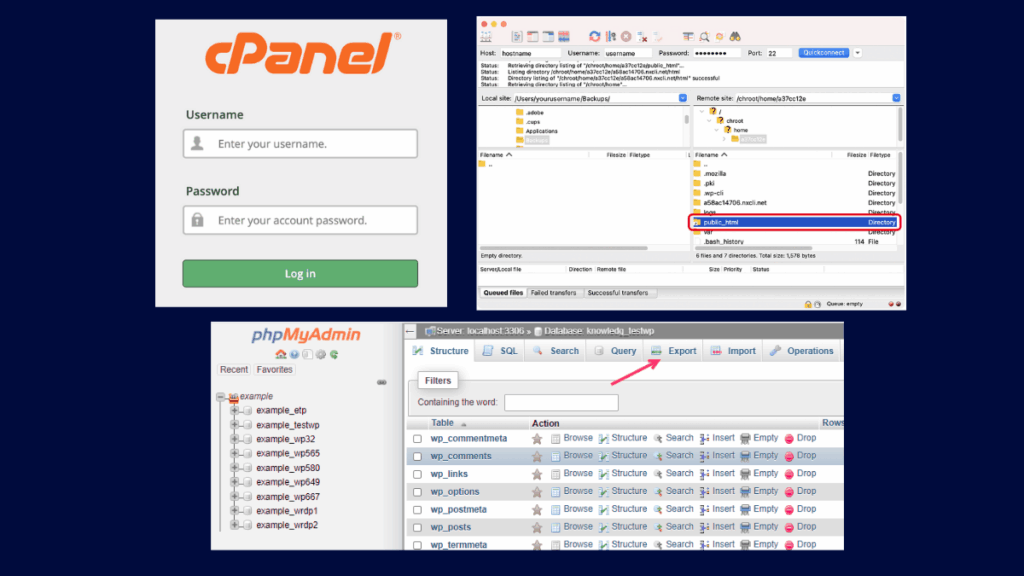
- Log in to your hosting cPanel.
- Navigate to File Manager → public_html → download the wp-content folder.
- Export your database from phpMyAdmin.
This ensures a complete copy of your site for safe restoration if needed.
Step 2: How to Update WordPress Theme
Depending on your theme type and access level, there are multiple ways to upgrade a WordPress theme.
Method 1: Automatic Update via WordPress Dashboard
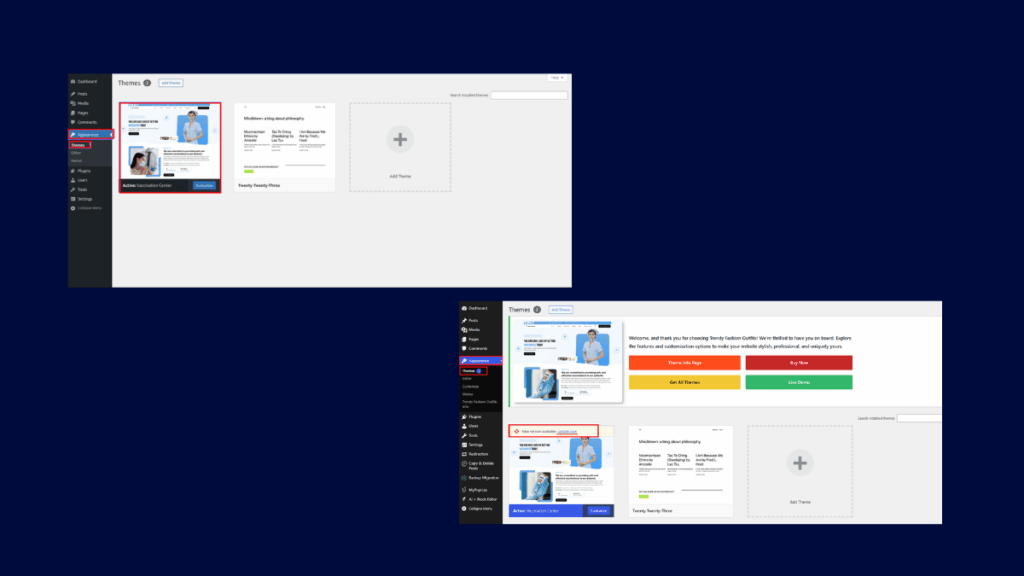
This method works best for free themes from WordPress.org.
- Log in to your WordPress dashboard.
- Go to Appearance → Themes.
- Check if your active theme shows a “New version available” notice.
- Click Update Now.
After updating, clear your cache and check the website for proper display.
Method 2: Manual Update for Premium Themes
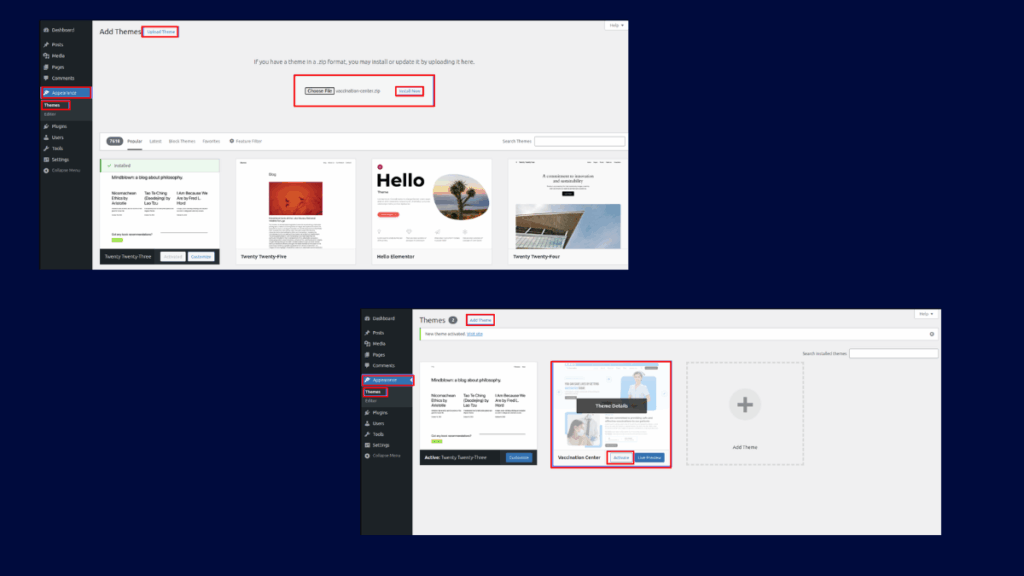
Premium themes from TheAlphaBlocks,ThemeForest, TemplateMonster, or Elegant Themes often require manual updates.
- Download the latest version from your theme provider.
- Go to Appearance → Themes in your dashboard.
- Activate a default theme temporarily, such as Twenty Twenty-Five.
- Delete the old theme.
- Click Add New → Upload Theme and upload the new ZIP file.
- Install and activate the updated theme.
If you use a child theme, updating the parent theme preserves your customizations.
Method 3: Update via FTP
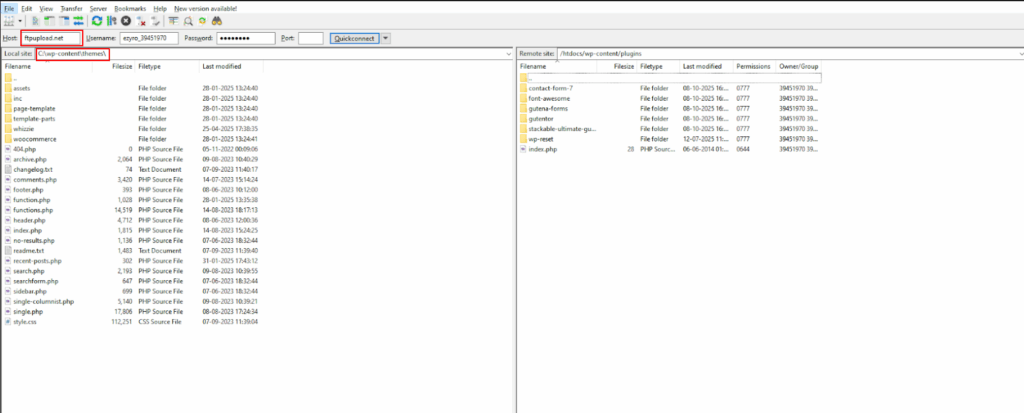
FTP is useful if you cannot access the dashboard or face update errors.
- Use an FTP client like FileZilla.
- Connect to your site using FTP credentials.
- Navigate to wp-content/themes/.
- Rename your old theme folder (e.g., theme-old) for backup.
- Upload the new theme folder.
- Check your website to ensure proper functioning.
Once confirmed, delete the old folder.
Step 3: Upgrading Custom or Child Themes
Directly edited themes may lose customizations during updates. To avoid this, always use a child theme.
Benefits of Child Themes
- Preserve customizations while updating the parent theme.
- Safely add CSS, design changes, and code without affecting the original theme.
Plugins like Child Theme Configurator make creating child themes easy.
Step 4: Troubleshooting Common Upgrade Issues
Even with proper steps, you may encounter minor issues after an update.
- Broken Layouts: Clear browser and plugin cache. Regenerate CSS if using page builders.
- Missing Widgets/Menus: Reassign menus and check widgets in Appearance settings.
- Plugin Conflicts: Deactivate all plugins and reactivate one by one to identify the conflict.
- White Screen/Error: Rename the active theme folder via FTP to revert to a default theme, then reinstall.
Step 5: Testing After Upgrade
Testing ensures your website functions perfectly after the update.
- Check homepage and inner pages.
- Test buttons, links, and forms.
- Run speed tests using PageSpeed Insights or GTmetrix.
- Verify mobile responsiveness.
- Confirm SEO settings in Rank Math or Yoast.
Bonus Tips for Smooth Upgrades
- Use a staging site to test updates before applying them live.
- Keep all plugins updated to prevent conflicts.
- Update your theme regularly rather than skipping multiple versions.
- Review the changelog to know what has changed.
- Clear cache and optimize images post-upgrade for best performance.
SEO Benefits of Upgrade WordPress Theme
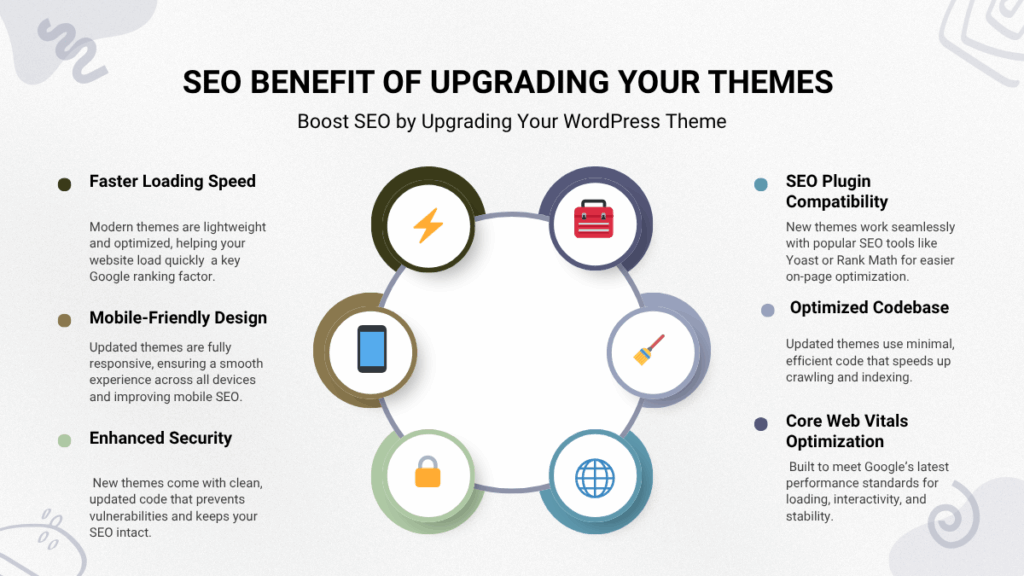
- Faster Page Load: Updated themes are optimized for speed.
- Mobile Optimization: Enhances user experience and Google rankings.
- Better Code & Accessibility: Cleaner code improves SEO and site usability.
- Improved Schema and SEO Structure: Supports higher search engine visibility.
Conclusion
Regularly updating your website is essential, and knowing how to upgrade WordPress theme whether you use free or premium themes—is crucial for maintaining security, performance, and SEO. Before making any updates, always back up your site and consider using a child theme to preserve customizations. By following safe update methods, such as automatic updates, manual uploads, or FTP installation, you can ensure a smooth upgrade without losing your design or functionality. After updating, test your website to verify that layouts, speed, and mobile responsiveness remain intact. Consistently maintaining your theme not only keeps your site professional and optimized but also boosts your search rankings and enhances the overall user experience.
FAQs Questions
You can upgrade your WordPress theme safely by creating a full website backup first, then going to Dashboard → Appearance → Themes → Update Now. This ensures your site data stays secure during the update.
If you directly edited your theme files, yes, updates may overwrite those changes. To prevent this, use a child theme or add custom CSS in the Customizer.
Download the latest version of the theme from its source, then go to Appearance → Themes → Upload Theme → Replace Existing Theme or use FTP to upload the new version.
It’s best to upgrade your theme whenever a new version is released. Developers often include important security patches, performance improvements, and compatibility updates.
Not necessarily! WordPress makes it simple with one-click updates. For manual upgrades, basic knowledge of FTP or cPanel can help.