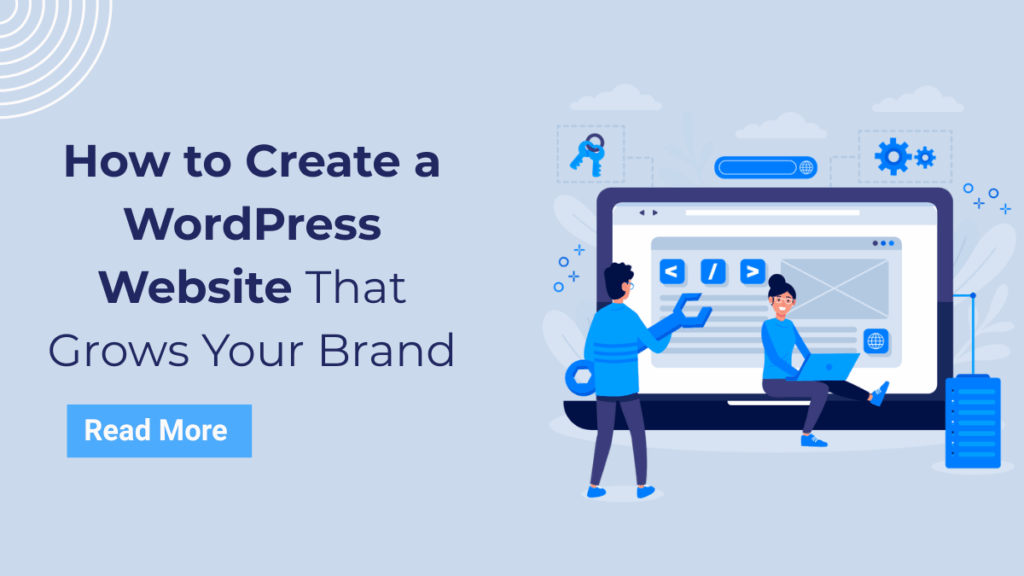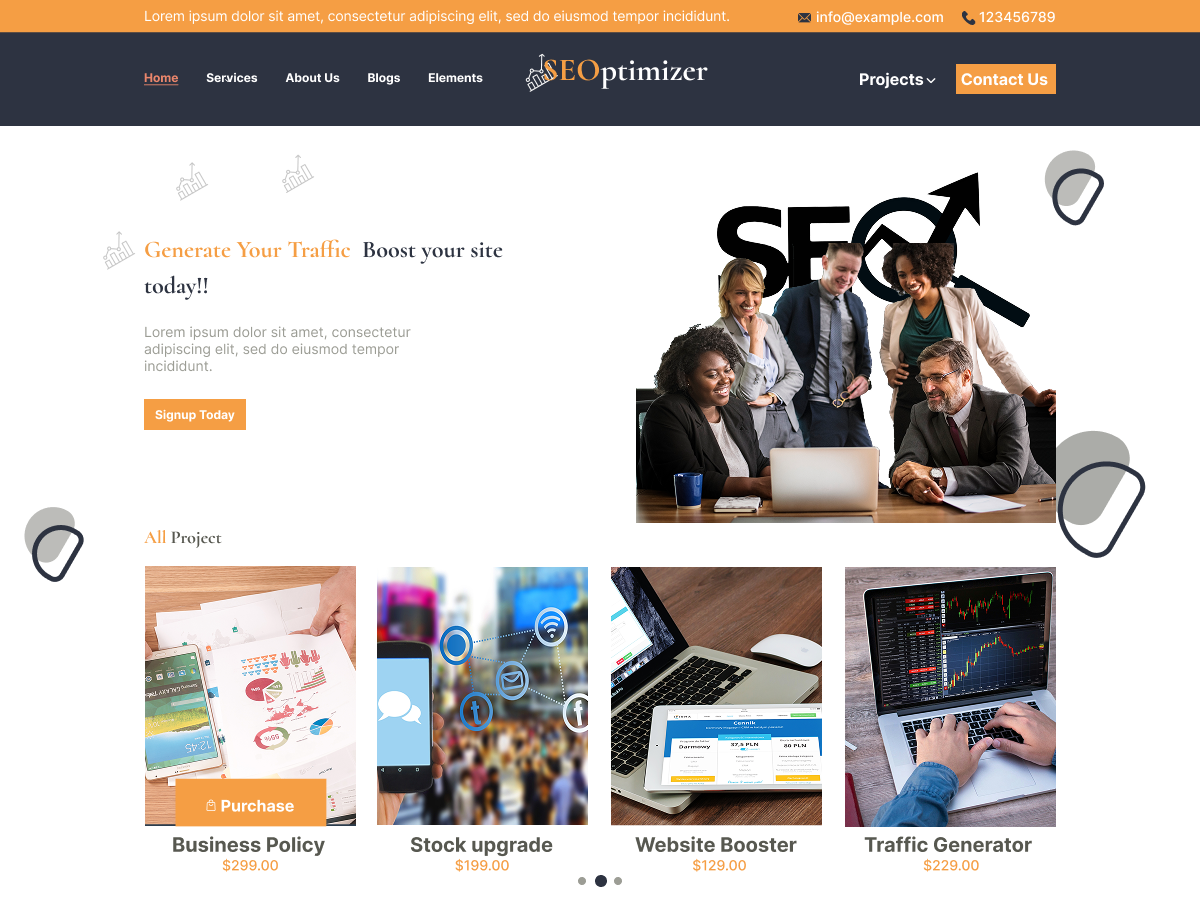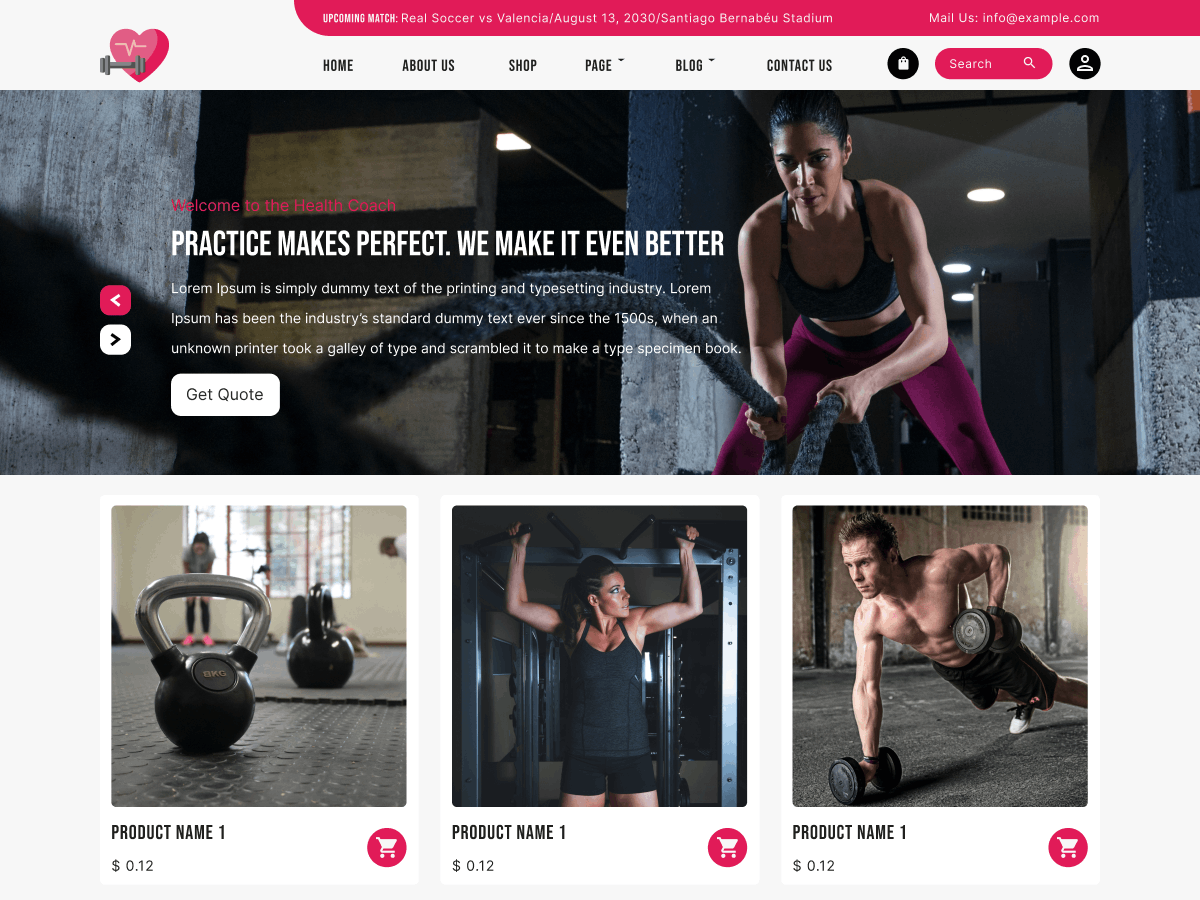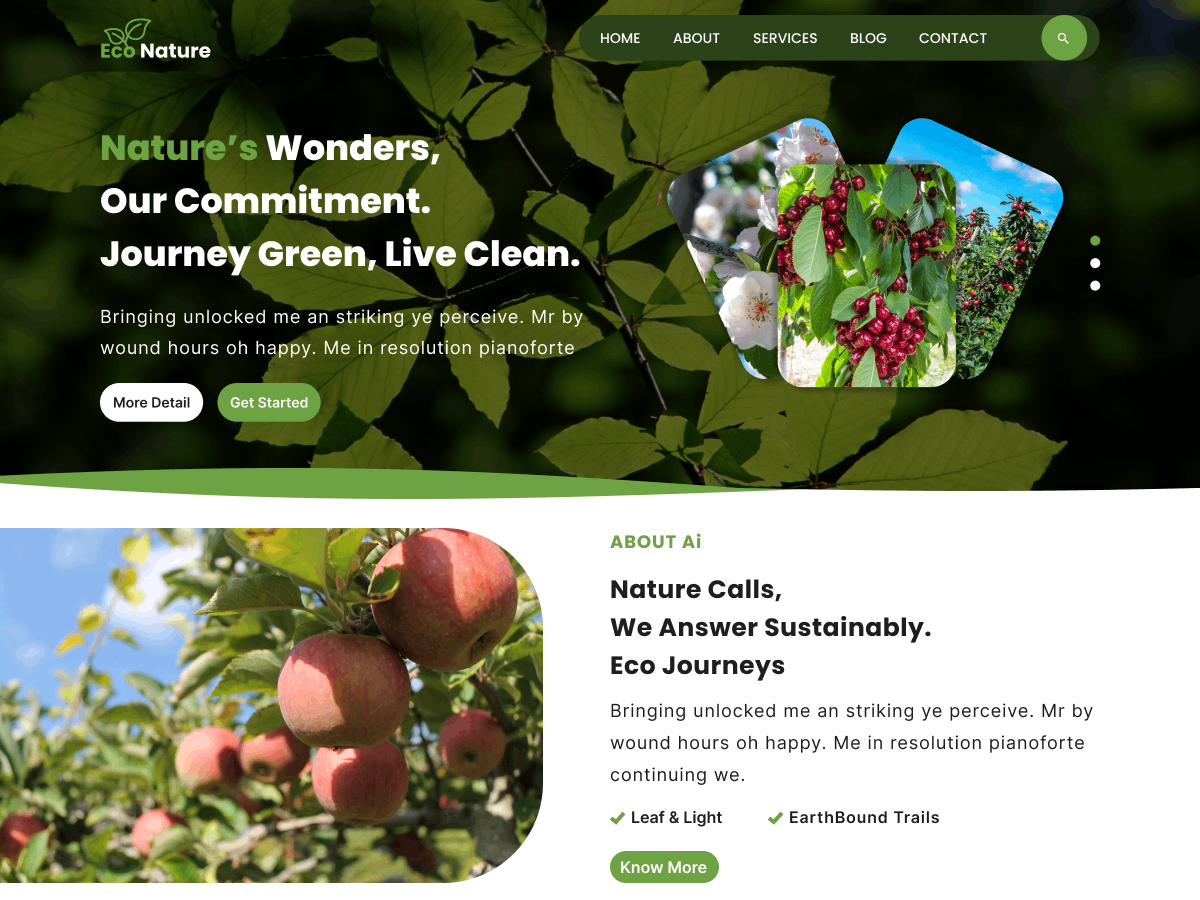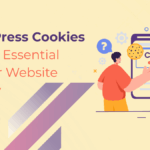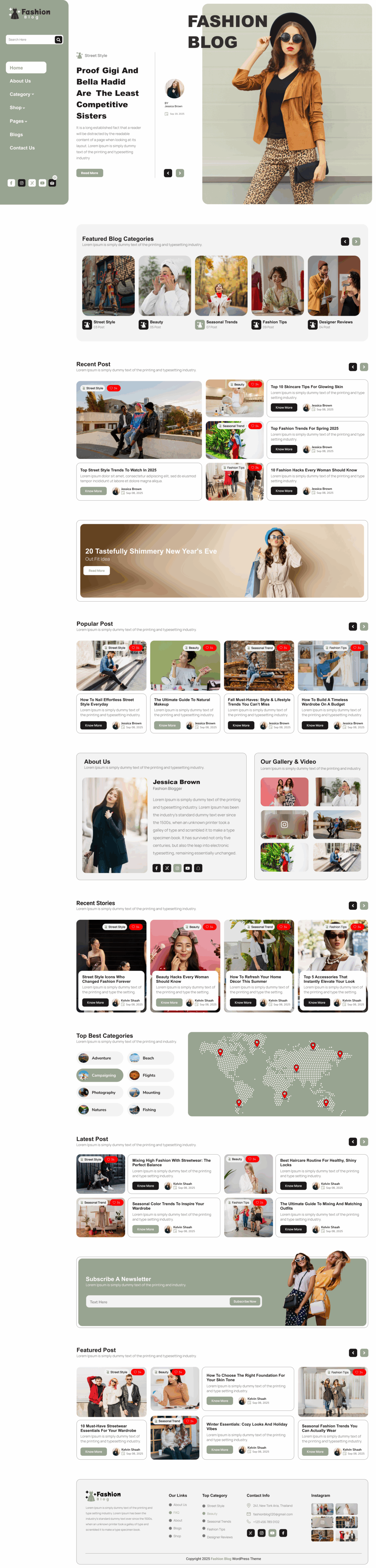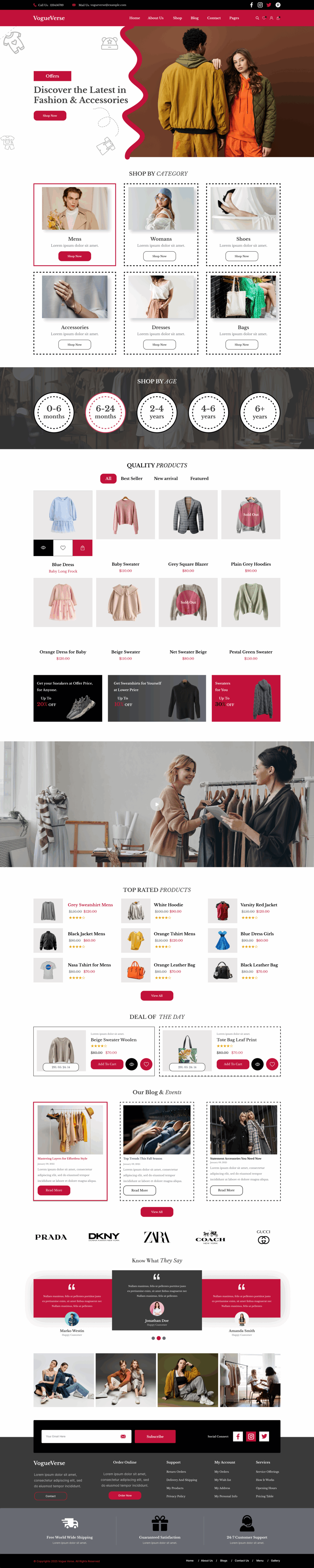Introduction
Ever felt like every business is online except yours? In a world where first impressions happen through a screen, not having a website is like running a shop with its lights off. If you’ve ever wondered how to create a WordPress website that looks professional and grows with your goals, this guide is your starting line.
Think of your website as a home on the internet. Social media is like renting an apartment temporary and limited. But building your own WordPress website? That’s owning real estate online. You can design every corner, decorate each page, and truly make it yours.
In this guide, you’ll discover not just Steps To Create a WordPress Website, but also how to do design and build it strategically one that attracts visitors, builds credibility, and represents your business beautifully. By the end, you’ll have a fully functional website that reflects your personality or brand not a cookie-cutter template.
Step 1: Choosing Domain Name and Web Hosting
Before you build your site, you need your site’s address and land which is Domain and Web Hosting. Let’s understand what is Domain and Web Hosting.
Domain Name
A domain name is your digital identity. It’s what visitors type into a browser to find you. Choose a name that’s memorable, easy to spell, and aligned with your brand. Avoid long, complex strings that might confuse people.
Web Hosting
Web hosting is where all your website files live. Imagine it as the foundation of your house choose wisely, because it affects speed, uptime, and reliability. Look for hosting providers that offer strong customer support as well as affordable pricing.
When choosing a domain, pick something short, memorable, and relevant to your niche.
As for hosting, look for:
- 99.9% uptime
- Fast loading speeds
- One-click WordPress installation
- 24/7 customer support
- Easy installation process perfect for beginners learning how to create a WordPress website
A good host like Bluehost makes your website load quickly and secures the foundation of a successful online presence.
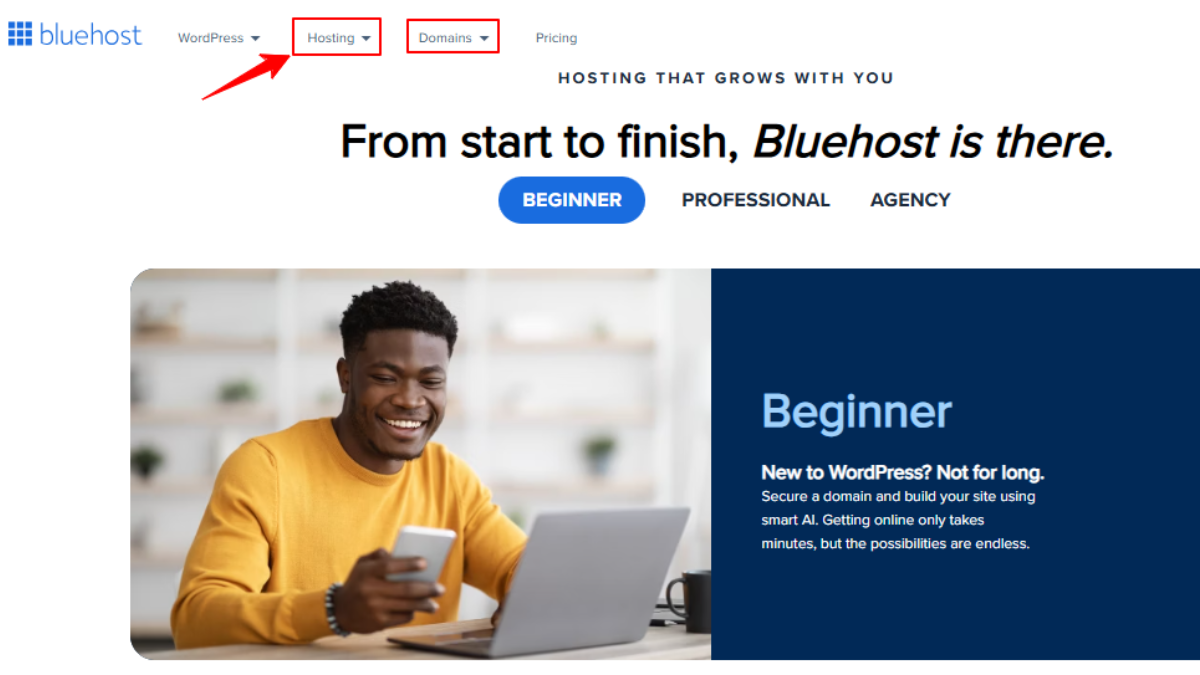
Step 2: The One-Click Wonder: Installing WordPress
Installing WordPress used to be technical, now it’s easier than ordering coffee. Most hosts offer a
one-click install through cPanel or a similar dashboard.
Once installed, log in to your new dashboard by typing:
yourdomain.com/wp-admin
Welcome aboard this dashboard is your control panel, the cockpit of your digital ship. From here, you’ll steer every aspect of your site.
For businesses and long-term growth, WordPress.org is your best bet. It’s the digital equivalent of owning your home instead of renting it. Understanding this distinction is a key step in how to create a WordPress website that is fully yours.
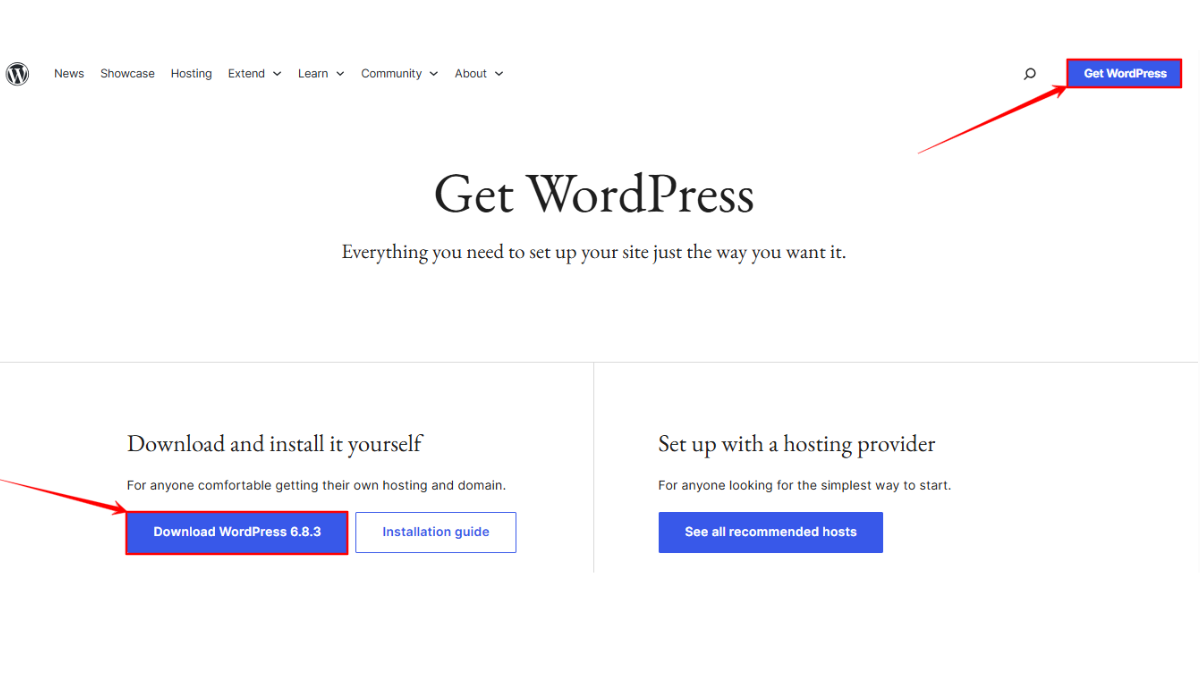
Step 3: Choosing Your Blueprint: Themes and Design
Your website’s design determines how visitors feel about your brand. A good theme is like a well-designed storefront it invites people in.
Themes define your website’s visual style colors, typography, layout, and user experience.
When choosing a theme:
- Pick one that’s responsive (mobile-friendly).
- Make sure it’s fast and lightweight.
- Choose one that fits your niche.
- Opt for themes with community support and regular updates.
- Try free WordPress themes to explore options without upfront costs.
- Remember, the right theme is one of the first steps in creating a website successfully.
Our Best Selling Themes
To install a Theme, go to:
Dashboard → Appearance → Themes → Add New
Browse free options or upload a premium one. Activate it and your website instantly transforms. Using how to create a WordPress website as your guide, selecting the right theme will give your site both style and functionality.
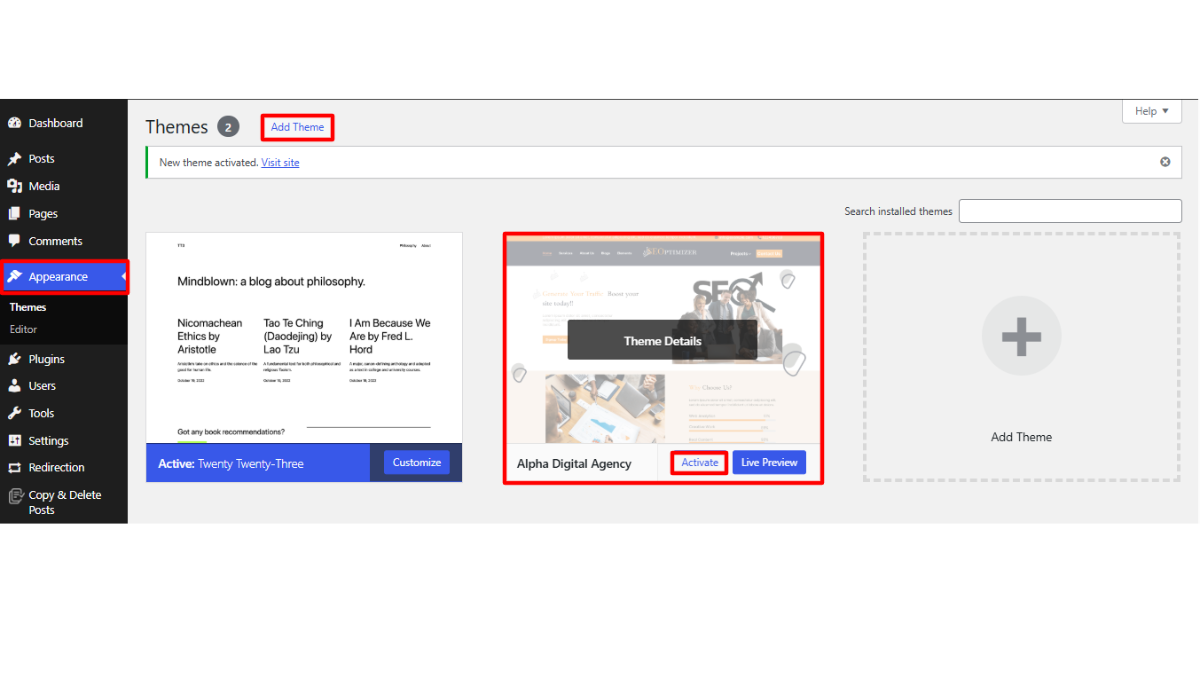
Step 4: Adjusting Key WordPress Settings After Installation
Once your theme is active, adjust your settings:
- Permalinks: Use SEO-friendly URLs (Settings → Permalinks → Post Name).
- Site Title & Tagline: Reflect your brand and purpose.
- Reading Settings: Choose a static homepage if you want a more “business-like” site.
Tip: Setting these correctly is crucial for beginners learning how to create a WordPress website efficiently.
These small tweaks are like tuning an engine invisible but vital for smooth performance.
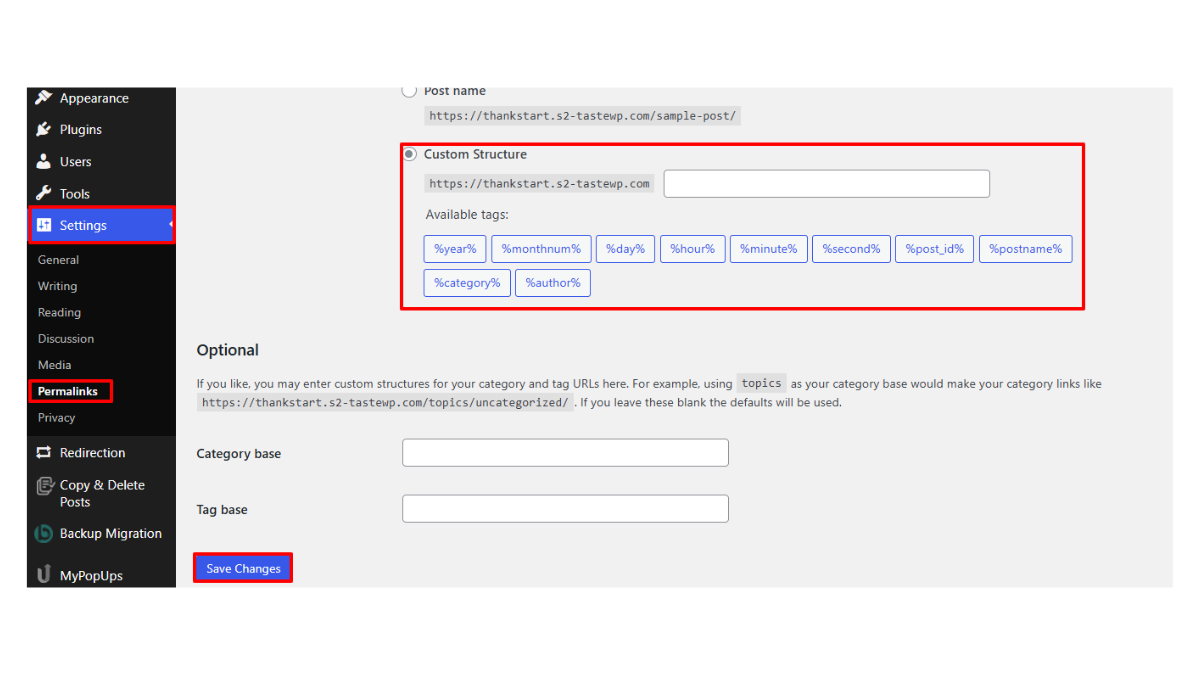
Step 5: Installing Essential Plugins to Add Functionality
Plugins are like apps for your website, they add extra features without any coding. From boosting your SEO to improving security and performance, plugins make your site more powerful and easier to manage.
Required Plugins to create a WordPress Website:
- SEO: Yoast SEO or Rank Math improves visibility for people searching how to create a WordPress website
- Security: Wordfence or Sucuri
- Backup: UpdraftPlus
- Performance: WP Rocket or W3 Total Cache
- Forms: Contact Form 7 or WPForms
Installing a plugin:
Dashboard → Plugins → Add New → Search → Install → Activate
Pro Insight: Avoid plugin overload. Use what’s essential to keep your site fast. Incorporating plugins correctly is a vital step in website building that functions smoothly.
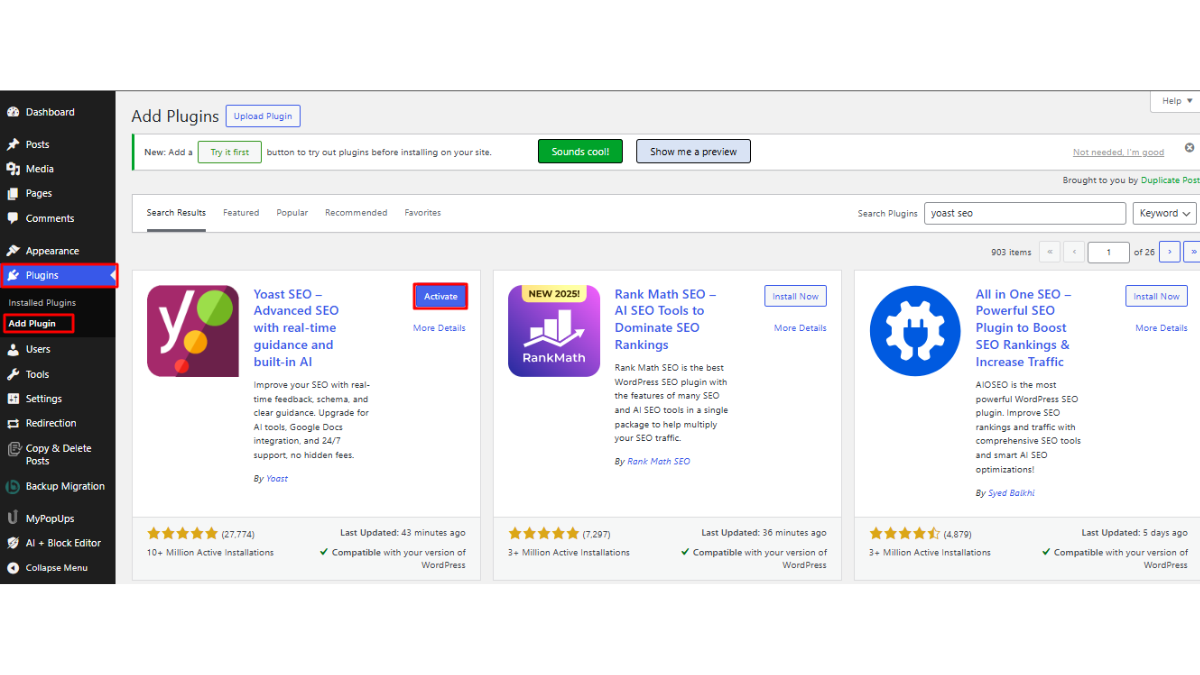
Step 6: Setting Up Core Pages and Posts for Your Site
What are Pages and Posts?
Think of Pages as the permanent sections of your website. Pages form the structure that stays the same over time. Some of these include important areas like your Home, About, Services, or Contact pages. Each one serves a specific purpose, helping visitors understand who you are, what you offer, and how to reach you. Pages are usually static, meaning they don’t change often.
Posts, on the other hand, are your website’s dynamic content, the regular updates that keep your site fresh and engaging. These are your blog articles, news updates, announcements, or stories. Unlike pages, posts are time-stamped, organized by categories and tags, and appear in reverse chronological order on your blog page. They’re perfect for sharing ideas, tutorials, or updates with your audience.
Create essential pages:
- Home: First impression matters, use strong visuals and CTAs.
- About: Tell your story, mission, and why you started.
- Contact: Add form, email, location.
- Privacy Policy: A must for trust and compliance.
Bonus Tip: Including instructional blog posts about Website Creation can boost traffic.
Navigation: The Guiding Map to Create a WordPress Website
Your menu guides users, keep it simple and clear.
Dashboard → Appearance → Menus → Add Menu Items
Arrange links logically. Home, About, Blog, Contact, so users never feel lost. Following these steps is part website creation that your visitors will enjoy navigating.
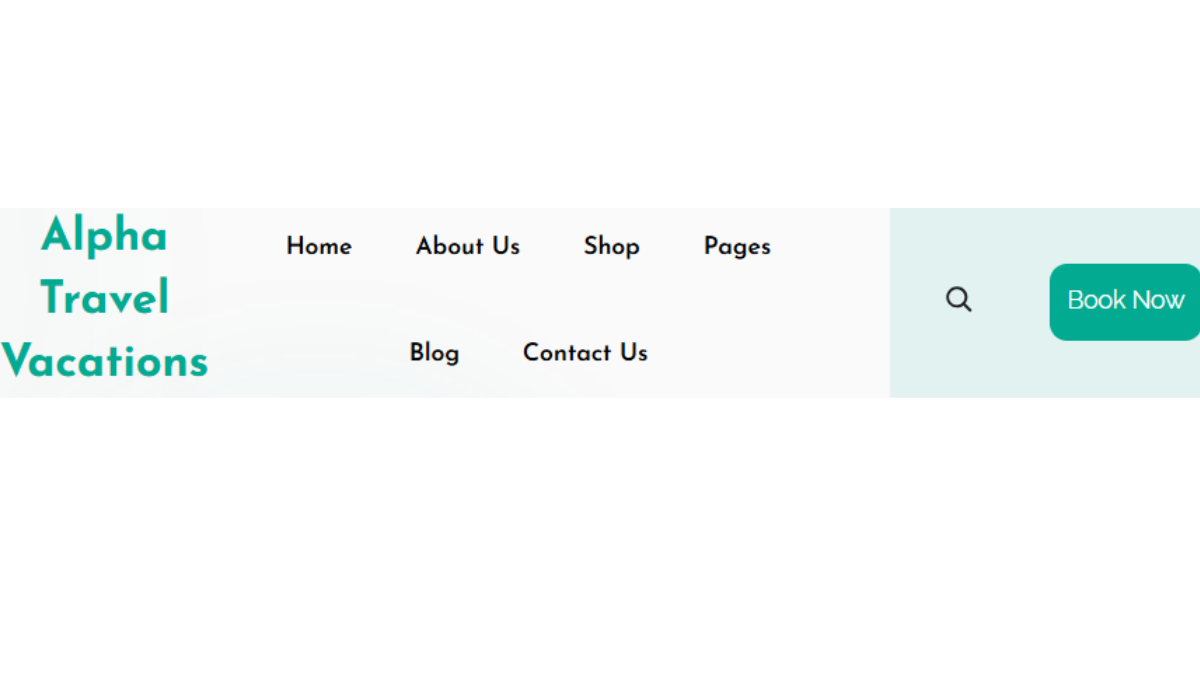
Why a Self-Hosted Platform is Your Best Bet
Owning your website means owning your data, design, and destiny. Free platforms can limit growth and branding flexibility.
With self-hosted WordPress, you can:
- Customize endlessly with themes and plugins
- Maintain brand consistency
- Scale without restrictions
- Monetize freely
- Full control over design and functionality, which is key for anyone learning how to create a WordPress website
It’s freedom and that freedom builds trust, authority, and growth over time.
Conclusion: Build Your Own WordPress Website
Now you know how to create a WordPress website from scratch from picking your digital address to designing your dream site.
Your website is not just a URL; it’s your voice, your storefront, your brand ambassador. The internet is crowded, but your message doesn’t have to be lost in the noise.
Take that first step today set up your domain, install WordPress, and watch your vision come alive pixel by pixel. Whether you’re learning how to develop a WordPress website for your business or personal brand, your online presence isn’t just a project it’s your digital legacy waiting to be built.
Following these steps and tips will ensure your success in WordPress website building.
Frequently Asked Questions About How to Create a WordPress Website
The primary requirements include securing a domain name and subscribing to a reliable web hosting service. These two elements are essential for your website’s address and its storage on the internet.
Most web hosting providers offer a streamlined one-click WordPress installation tool, often found within their control panel (e.g., cPanel), which greatly simplifies the setup process.
WordPress.org provides the free, self-hosted software that offers complete control over your website, while WordPress.com is a hosted blogging service with various subscription plans and features.
Themes can be browsed and activated directly from your WordPress dashboard under
“Appearance” > “Themes,” where you can choose from a vast library of free and premium options to customize your site’s visual identity.
Yes, the WordPress software is open-source and free of charge. However, you will need to budget for a domain name and web hosting, which are necessary expenses to make your website accessible online.