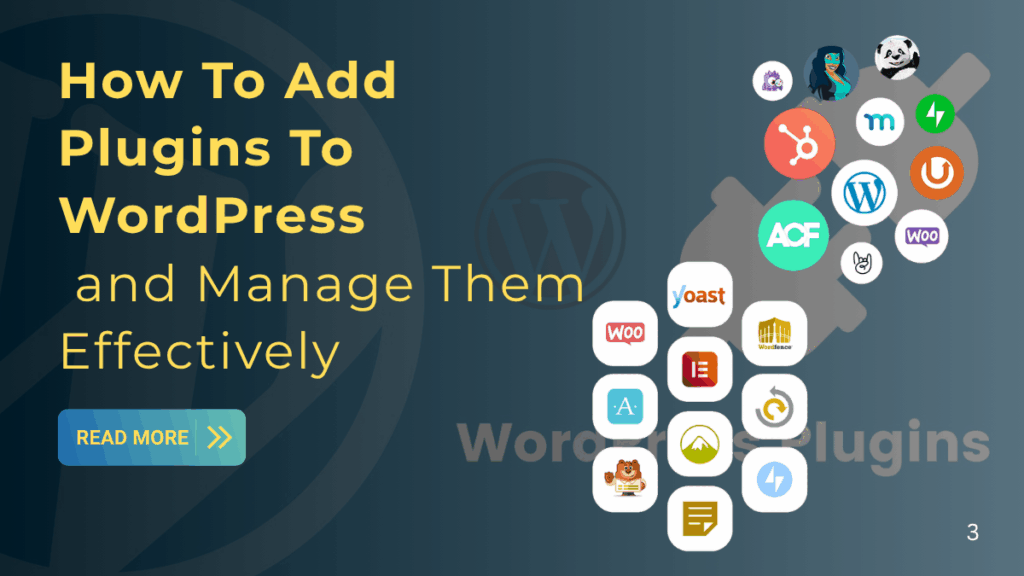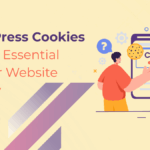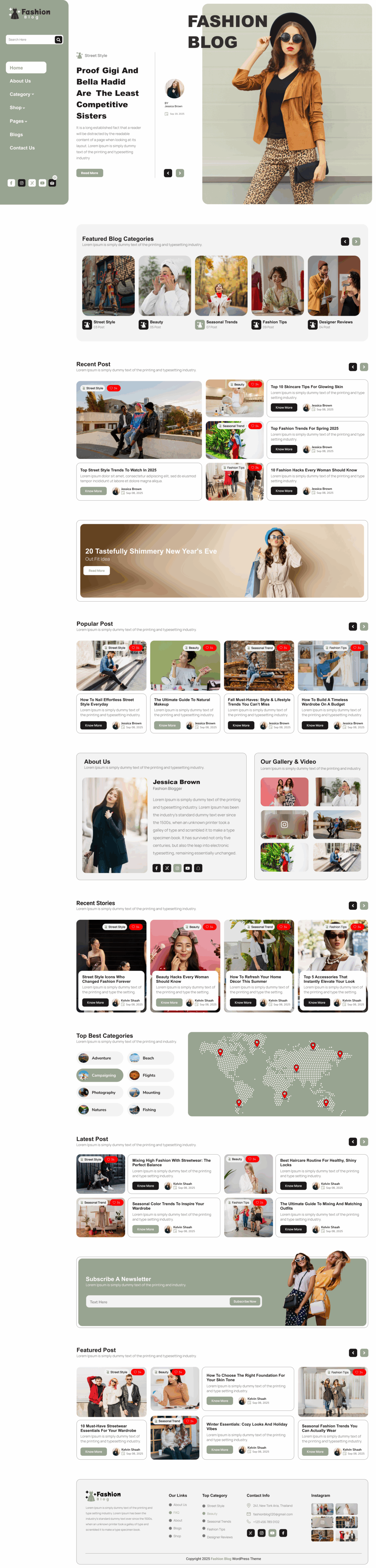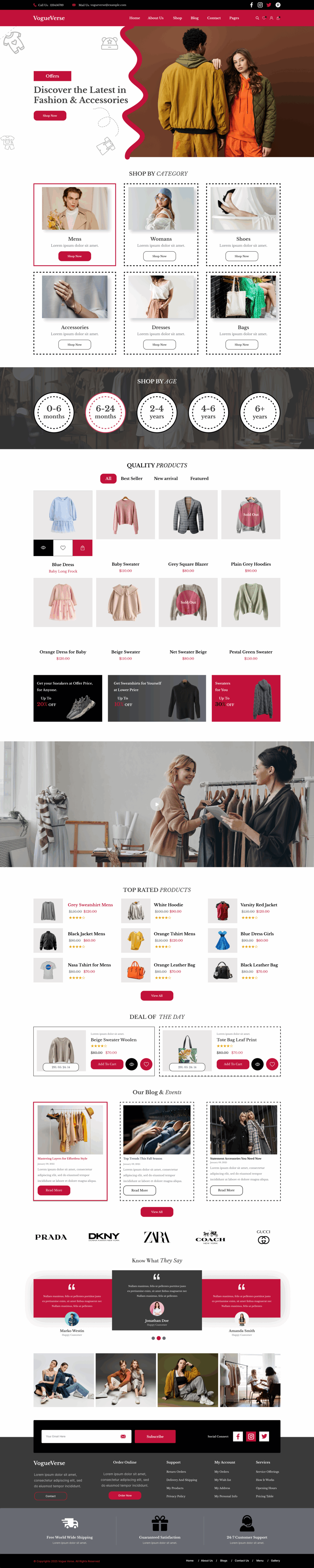In this detailed guide, we will explain how to install WordPress plugins step by step and show you how to add plugins to WordPress easily. You will learn the different installation methods, how to manage and update plugins, and the best practices to follow for keeping your website secure, fast, and optimized.
Whether you want to create a contact form, boost your SEO, integrate social media, speed up your site, or build a complete online store, plugins make it possible.
If you are creating a website with WordPress, one of the most powerful features you will use is plugins. Plugins allow you to add new features, improve your website’s performance, enhance security, and customize functionality without writing any code.
What Are WordPress Plugins
WordPress plugins are software tools that extend the functionality of your website. Think of them as apps you install on your phone simple yet powerful. They help you add new features or improve existing ones without needing any coding skills. Learning how to add plugins to WordPress allows you to customize your site easily, whether you want to boost SEO, add contact forms, improve speed, or enhance design flexibility.
Here are some examples of what plugins can do:
- Add contact forms and subscription boxes
- Optimize your website for search engines
- Secure your site against malware and hackers
- Improve loading speed and caching
- Add social sharing buttons or image galleries
- Build an online store with payment gateways
With over 60,000 free plugins available in the WordPress Plugin Directory and thousands more premium options, you can customize your website for almost any purpose.
How to Install WordPress Plugins: Three Easy Methods
There are three main ways to install plugins in WordPress. Each method is simple and suitable for different situations.
- Installing from the WordPress Plugin Directory (Recommended for beginners)
- Uploading a plugin using a ZIP file (For premium or custom plugins)
- Installing a plugin manually using FTP (For advanced users or troubleshooting)
Your plugin is now installed and ready to use. You can usually find its settings in the left menu or under the Settings tab.
Method 1: Install a Plugin from the WordPress Dashboard
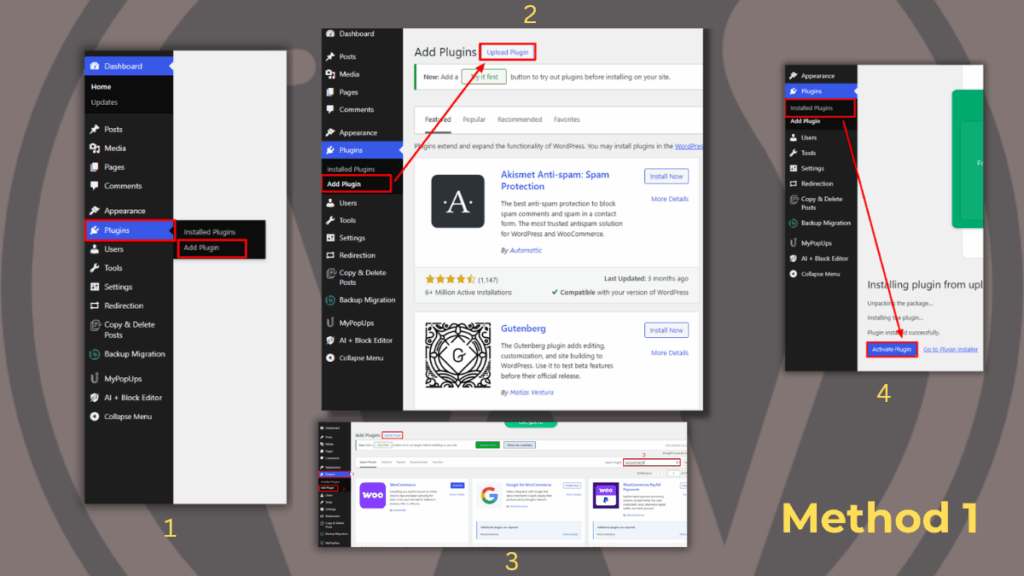
This is the easiest and most common way to install a plugin. It is ideal for free plugins available in the official WordPress Plugin Directory.
Step-by-step guide:
- Login to your WordPress dashboard
- Visit yourdomain.com/wp-admin and enter your login details.
- Go to the Plugins section
- From the left-hand menu, click on Plugins and then click on Add New.
- Search for a plugin
- In the search bar on the top right, type the name of the plugin or a keyword related to the feature you want.
- Choose and install a plugin
- Browse the results and click Install Now next to the plugin you want.
- Activate the plugin
- After installation, click Activate to enable the plugin on your site.
Your plugin is now installed and ready to use. You can usually find its settings in the left menu or under the Settings tab.
Method 2: Install a Plugin by Uploading a ZIP File
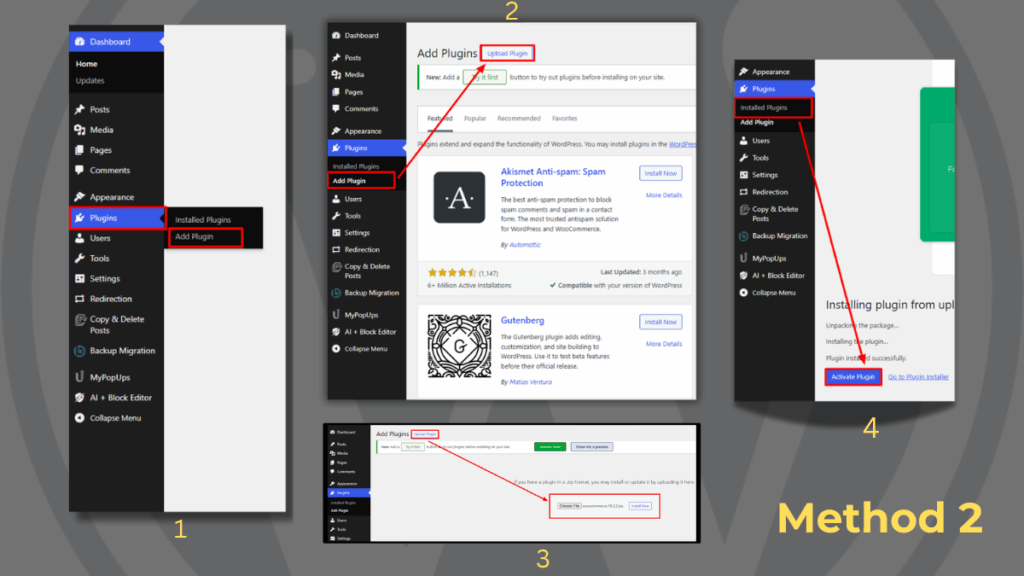
Use this method when you have purchased a premium plugin or downloaded one from a third-party website.
Step-by-step guide:
- Download the plugin ZIP file
- Purchase or download the plugin from a trusted source and save the ZIP file on your computer.
- Go to Plugins > Add New
- In your WordPress dashboard, navigate to Plugins and click Add New.
- Click on Upload Plugin
- At the top of the page, click the Upload Plugin button.
- Upload and install the plugin
- Click Choose File, select the ZIP file from your computer, and then click Install Now.
- Activate the plugin
- After installation, click Activate Plugin.
Your premium or custom plugin is now installed and active.
Method 3: Install a Plugin Manually Using FTP
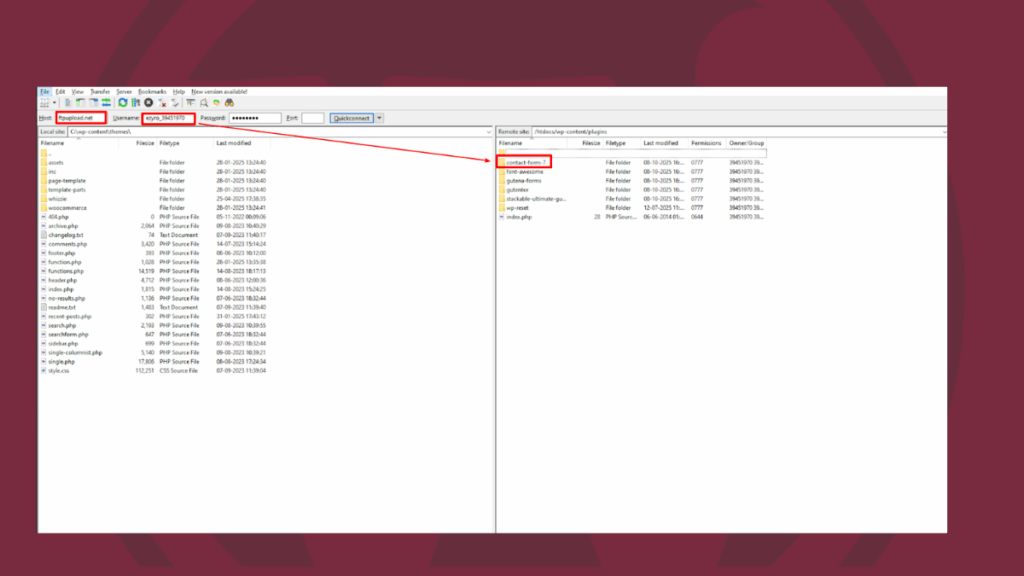
This method is helpful if you cannot install a plugin through the dashboard, for example, if the plugin file is too large or if your hosting provider has restrictions. It is a slightly more advanced method but still easy to follow.
Step-by-step guide:
- Download and extract the plugin
- Download the plugin ZIP file and extract it on your computer.
- Connect to your website via FTP
- Use an FTP client such as FileZilla and enter your hosting credentials (host, username, password, and port).
- Upload the plugin folder
- In the FTP client, navigate to the wp-content/plugins/ directory on your server and upload the extracted plugin folder there.
- Activate the plugin
- Go to your WordPress dashboard, navigate to Plugins > Installed Plugins, and click Activate next to the uploaded plugin.
Your plugin is now installed manually and activated on your site.
How to Update WordPress Plugins
Keeping your plugins updated for Seo optimization is very important for security, compatibility, and performance. Outdated plugins can cause errors or make your site vulnerable to hackers.
Step-by-step guide:
- Go to Dashboard > Updates or Plugins > Installed Plugins.
- Look for plugins with an Update Now button.
- Click Update Now to install the latest version.
Tip: Enable automatic updates for important plugins to save time and keep your site secure.
How to Deactivate or Delete Plugins
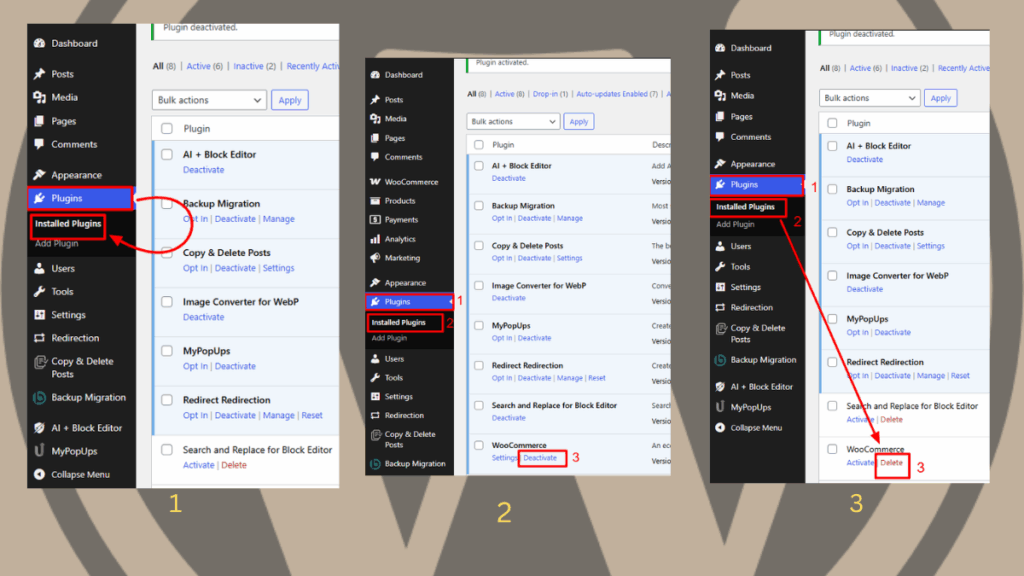
If you no longer use a plugin, it is best to deactivate and delete it. Unused plugins can slow down your site and pose security risks.
Step-by-step guide:
- Go to Plugins > Installed Plugins.
- Click Deactivate next to the plugin you want to disable.
- After deactivation, click Delete to remove it completely.
Tip: Always test your website after deleting a plugin to ensure everything is working correctly.
Tips for Choosing the Right Plugins
With thousands of plugins available, it is important to choose reliable and secure ones. Here are some tips:
- Check ratings and reviews. Choose plugins with at least 4 stars and positive feedback.
- Check the last updated date. Avoid plugins that have not been updated in over a year.
- Check active installations. Plugins with thousands of active users are usually more trustworthy.
- Choose plugins from reputable developers or companies.
- Read the plugin documentation and support details before installing.
Common Plugin Installation Problems and Solutions
Here are some common issues you might face and how to fix them:
| Problem | Cause | Solution |
|---|---|---|
| Destination folder already exists | The plugin is already installed | Delete the existing folder via FTP or File Manager |
| Upload size limit exceeded | Server upload size is too low | Increase the PHP upload limit or use FTP |
| Site crashes after plugin activation | Plugin conflict or poor code | Deactivate the plugin via FTP or enable recovery mode |
| Plugin features not visible | Plugin requires configuration | Check plugin settings or documentation |
Best Practices for Plugin Management
To ensure your website remains secure, fast, and reliable, follow these best practices:
- Test new plugins on a staging site before installing them on your live website.
- Limit the number of plugins you use. Too many plugins can slow down your site.
- Regularly audit and remove unused plugins.
- Keep all plugins updated to their latest versions.
- Use performance optimization plugins to improve loading speed.
Conclusion
Installing WordPress plugins is one of the simplest and most powerful ways to customize and improve your website. Whether you want to add essential features, improve performance, or build advanced functionality, plugins make it possible without writing any code.
You now know three ways to install plugins:
- Use the WordPress Plugin Directory for free plugins
- Upload ZIP files for premium or custom plugins
- Use FTP for manual installation or troubleshooting
Remember to keep your plugins updated, choose them carefully, and manage them regularly to maintain a secure, high-performing site. With these steps, you can confidently install and use plugins to build a professional and feature-rich WordPress website.
The simplest way is through the Plugins → Add New option in the dashboard, where you can search, install, and activate plugins with one click.
After installation, go to Plugins → Installed Plugins. If the plugin appears in the list and can be activated, it’s installed correctly.
Download plugins from the official WordPress Plugin Directory or trusted developers. Check reviews, last update date, and compatibility.
Yes, plugins like Yoast SEO and Rank Math improve SEO, but poorly optimized or conflicting plugins can harm rankings.
Deactivate all plugins, then reactivate them one by one to identify which one causes the issue. Always use well-coded plugins.