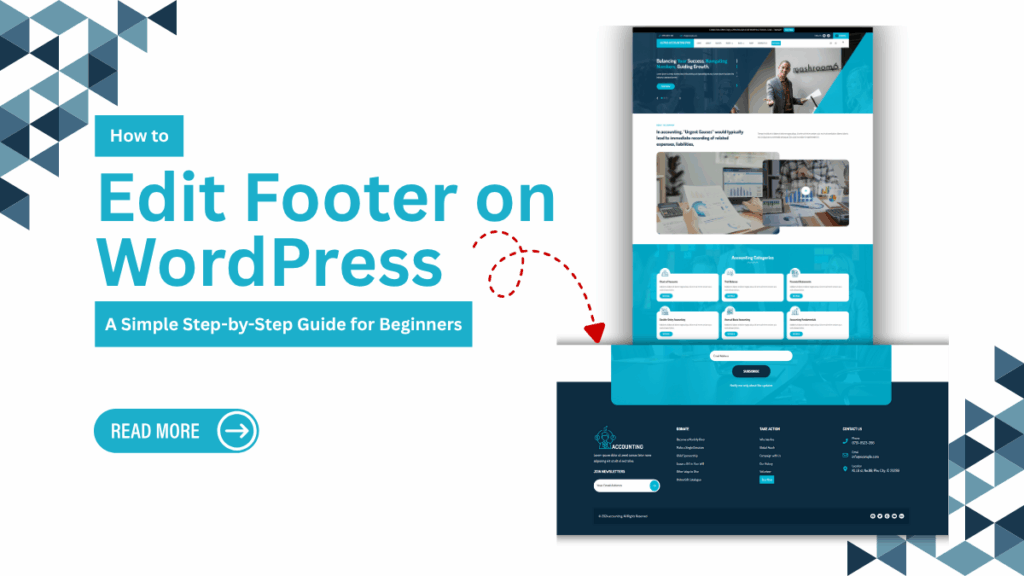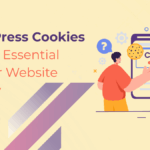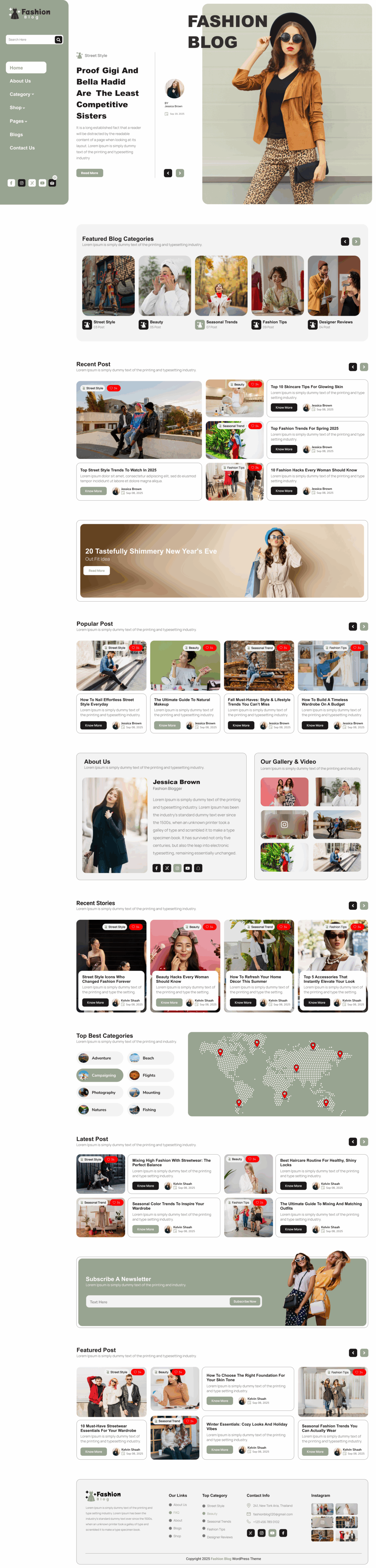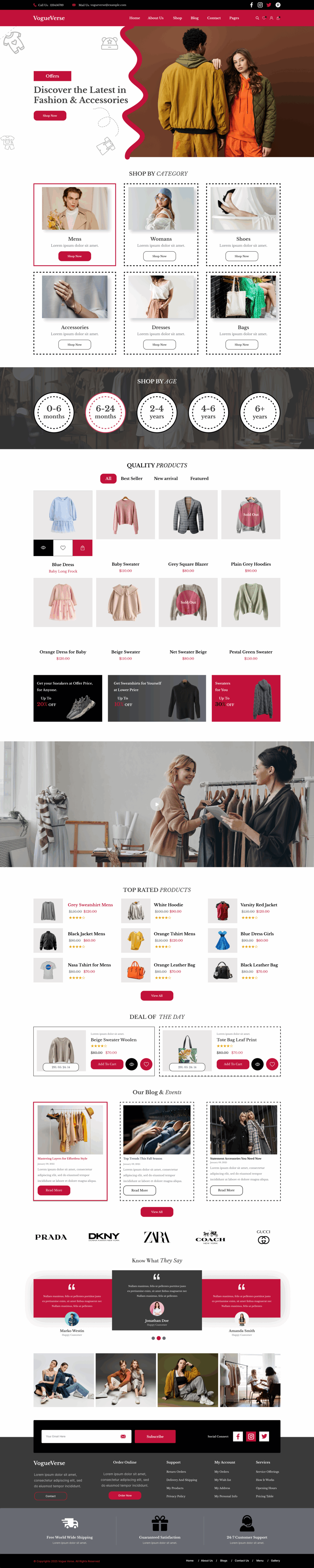Learning how to edit footer on WordPress is one of the most important steps in customizing your website and giving it a polished, professional look. Your footer helps visitors find essential information, trust your brand, and explore more pages. With the rise of WordPress Block Themes, editing your footer has become more flexible and beginner-friendly. Whether you run a blog, business site, or online store, customizing the footer allows you to add useful links, branding elements, and promotional content that improve user experience. Many beginners think that editing the footer requires coding, but WordPress now offers several methods that make the process smooth and intuitive. From the Customizer to Full Site Editing, themes and plugins give you multiple ways to design a footer that reflects your goals. This guide walks you through each method step-by-step so you can update your footer confidently and professionally.
Why Editing Your WordPress Footer Is Important
- You strengthen your brand identity by showcasing consistent design, essential links, and contact details that help users trust your website.
- You guide visitors to important pages like FAQs, policies, or contact forms, improving overall site navigation and time spent on your site.
- You enhance credibility by displaying legal information, copyright notices, and certifications that reassure customers and readers.
- You boost conversions by adding newsletter forms, discount banners, or social icons that encourage user engagement.
- You improve SEO by adding structured footer links that help search engines understand your site’s hierarchy.
Different Ways to Edit the Footer in WordPress
When learning how to edit footer on WordPress, it’s important to understand that every theme offers different customization options. WordPress provides built-in tools like the Customizer, widget editor, and Full Site Editing for block themes. These tools let you change footer text, add menus, modify layouts, and insert widgets without extra plugins or coding knowledge.
You can also edit your footer using theme files if you prefer manual changes. While beginners often focus on quick visual editing, advanced users may modify the footer.php file for complete control. Plugins also offer dynamic features and layouts, making them a convenient choice. Before making changes, review your theme’s capabilities and ensure it supports the editing method you plan to use.
Step-by-Step Methods to Edit Footer in WordPress
Method 1: Edit the Footer Using the WordPress Customizer
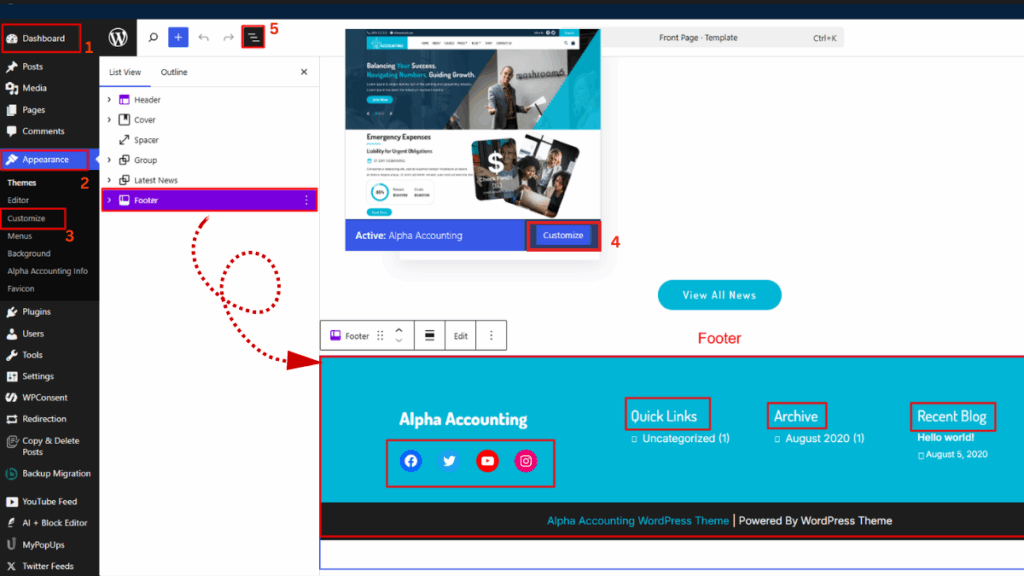
This method helps beginners understand how to edit footer on WordPress using theme settings.
Steps:
- Log in to your WordPress Dashboard.
- Go to Appearance → Customize.
- Look for a section named Footer, Layout, or Theme Options (varies by theme).
- Click the footer section to open customization options.
- Edit the copyright text, footer widgets, menus, or layout.
- Adjust colors, spacing, or typography if available.
- Preview the changes in real-time using the Customizer preview panel.
- Once satisfied, click Publish to apply the footer changes across your site.
Method 2: Edit the Footer Using Widgets
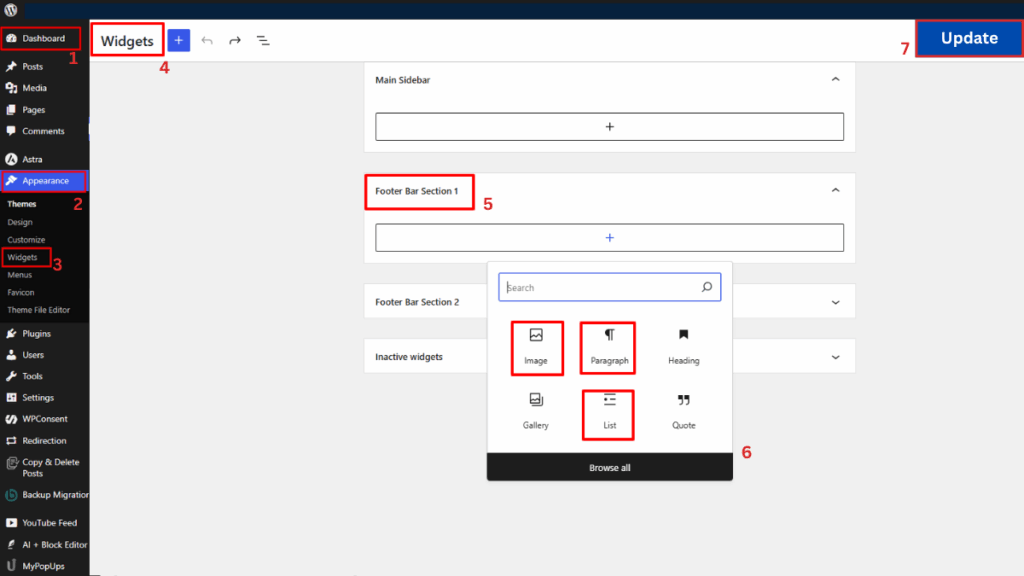
Editing widgets makes learning how to edit footer on WordPress simple and flexible.
Steps:
- Open your WordPress Dashboard.
- Go to Appearance → Widgets.
- Locate the Footer Widget Areas (Footer 1, Footer 2, Footer 3, etc.).
- Expand a footer column you want to edit.
- Click + Add Block or choose from available widget types.
- Add text, menus, images, social icons, or custom HTML.
- Drag and drop widgets to rearrange them.
- Remove a widget by clicking Delete inside its settings.
- Click Update or Save to publish your new footer layout.
Method 3: Edit the Footer Using WordPress Block Editor (FSE Method)
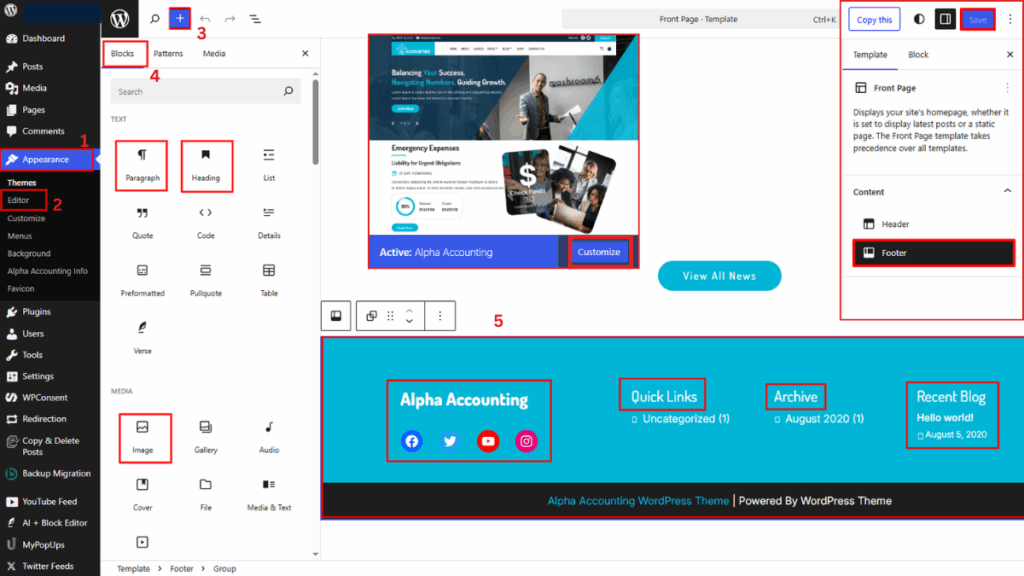
Block themes make it easy to learn how to edit footer on WordPress using Full Site Editing.
Steps:
- Go to your WordPress Dashboard.
- Navigate to Appearance → Editor (Site Editor).
- Click Templates or Template Parts.
- Select Footer to open the footer template area.
- Click any block you want to edit—text, icons, menus, images, etc.
- Add new blocks using the + button.
- Adjust block settings like padding, alignment, colors, and typography.
- Replace footer patterns with pre-designed layouts if available.
- Click Save to update the footer site-wide.
Common Footer Elements You Can Customize
1. Copyright Text
When learning to edit footer , copyright text is often the first element people customize. Updating this text helps establish brand identity and professionalism. You can add your business name, year, and legal notice. Many site owners also link this text to their homepage or legal policy pages for easy access.
2. Menus and Navigation Links
Footer menus guide users to essential sections of your website. When customizing them using how to edit footer on WordPress techniques, you can include links to About pages, FAQs, policies, or contact information. These menus improve navigation and help visitors quickly explore important pages without scrolling back to the top.
3. Social Media Icons
Adding social icons while editing the footer process helps your audience connect with your brand across platforms. You can place links to Facebook, Instagram, Twitter, or YouTube, encouraging users to follow and engage with your content. Stylish icons in the footer look professional and increase brand visibility.
4. Contact Information
Adding contact details becomes simple when you understand how to edit footer on WordPress. You can include your email address, phone number, or office location to make it easy for visitors to reach you. These details also build trust and help potential customers contact you quickly without navigating through multiple pages.
5. Payment Icons
Payment icons help customers trust your online store. When customizing them through footer on WordPress, you can display the supported payment gateways like Visa, PayPal, and Mastercard. These icons assure users that your checkout process is secure, boosting conversions and increasing the credibility of your business.
6. Newsletter Signup Forms
A newsletter signup form is a valuable addition when following how to edit footer on WordPress steps. Placing it in the footer encourages visitors to subscribe without interrupting their browsing experience. This improves lead generation and helps you build a strong email list for future marketing campaigns.
7. Custom HTML/CSS Sections
For users wanting extra creativity, custom HTML or CSS blocks enhance design flexibility. While learning, you may insert promotional banners, image blocks, or personalized designs through code. This approach gives you complete control over footer elements beyond standard theme or plugin features.
Tips to Design a Professional WordPress Footer
- Keep the layout clean and minimal.
- Use consistent colors and typography.
- Avoid adding too many links or widgets.
- Ensure the footer remains mobile-friendly.
- Add only essential and valuable information.
- Test your footer on different screen sizes.
- Use visual hierarchy for easy readability.
Conclusion
Customizing your footer is one of the simplest ways to improve your WordPress website, and learning how to edit footer on WordPress gives you the confidence to build a layout that is clean, functional, and aligned with your brand. Whether you choose the Customizer, widgets, Full Site Editing, or manual coding, each method allows you to enhance how visitors interact with your site. Your footer can display essential information, strengthen branding, and guide users smoothly across your pages. Using a WordPress Theme Bundle can make the process even easier, as bundled themes often include multiple footer layouts, advanced styling options, and built-in customization controls. These features help you design a professional footer without switching themes frequently. With the right tools and methods, you can transform your site’s footer into a polished and effective section that improves usability, boosts trust, and supports your long-term digital goals.