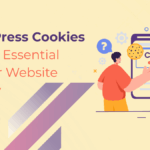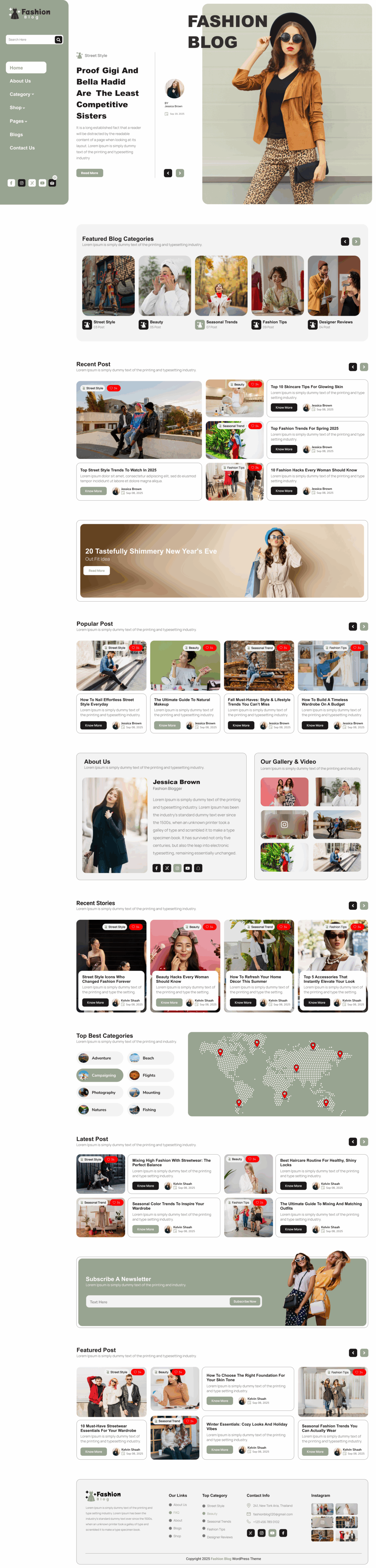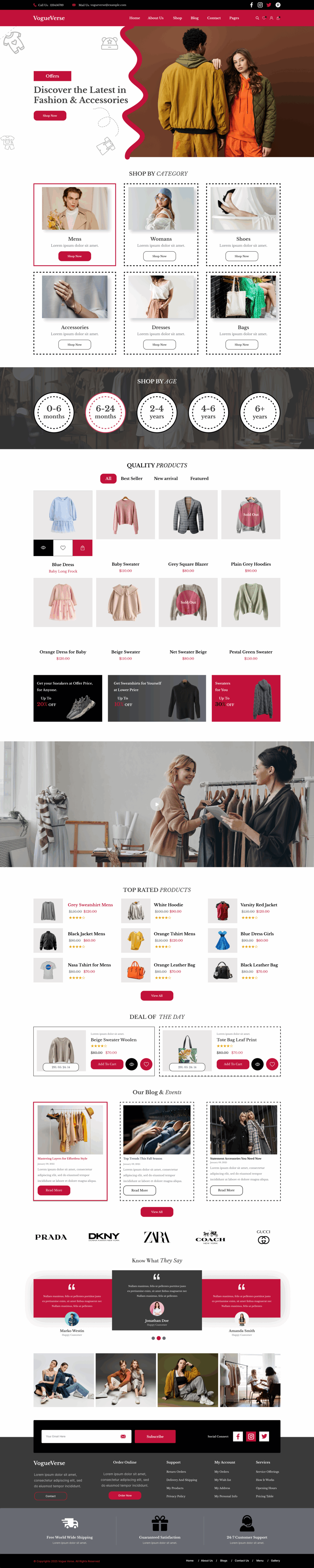Managing events, appointments, and schedules is essential for running a successful WordPress website. Whether you are a blogger, business owner, educator, or event organizer, having a reliable calendar system can significantly enhance user experience. The best WP calendar plugin allows you to display events clearly, manage bookings, and even integrate with third-party tools like Google Calendar, making your site interactive and organized. Many WordPress users combine calendar plugins with Free WordPress Themes to design websites that are both visually appealing and functional. While free themes provide a strong foundation for website design, a well-chosen calendar plugin ensures that your events, appointments, or special offers are easy for visitors to access and navigate. For those looking to expand their site’s functionality, knowing how to add plugins to WordPress is crucial, allowing for easy installation and setup of calendar plugins without technical hassles.
Why You Need a WordPress Calendar Plugin?
- A WordPress calendar plugin simplifies event management, allowing you to create, edit, and schedule events efficiently without coding knowledge, making it a must-have tool for bloggers and business owners.
- With the best WP calendar plugin, you can integrate booking systems for appointments or reservations, providing convenience for your visitors while improving site engagement.
- Calendar plugins allow seamless synchronization with external tools like Google Calendar or iCal, ensuring your schedule stays updated across multiple platforms and devices.
- Enhance user experience by providing clear event visibility, countdowns, and reminders, which increases attendance and user interaction on your WordPress website.
- For businesses, it enables easy management of multiple events or appointments, helping you save time and reduce manual scheduling errors, making your website more professional.
Key Features to Look for in a WP Calendar Plugin
- Drag-and-drop interface for easy event creation and management without requiring coding skills, enhancing the functionality of the best WP calendar plugin.
- Customizable design options including colors, layouts, and templates to match your site’s theme and maintain a consistent look across your WordPress site.
- Integration with third-party services like Google Calendar, Zoom, or iCal for automatic synchronization of events and appointments.
- Recurring event support, which is essential for businesses, classes, or repeated events, ensuring you don’t manually add the same events every week or month.
- Booking and RSVP functionality for appointments or event registration, enhancing interactivity and making your website a one-stop solution for visitors.
Top WP Calendar Plugins
Simple Calendar – Google Calendar Plugin
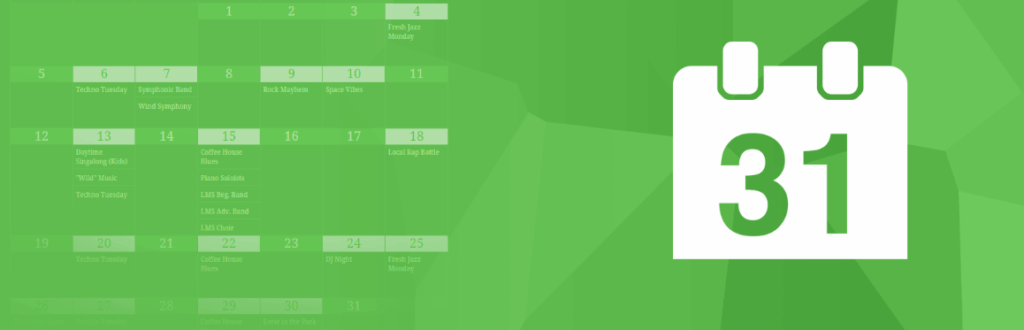
Simple Calendar allows seamless integration with Google Calendar, making it easy to display events directly on your WordPress site. It’s lightweight, easy to use, and highly customizable, ideal for bloggers and small businesses.
Features:
- Syncs directly with Google Calendar
- Responsive design for mobile devices
- Multiple calendar display options
- Customizable color and layout
- Shortcode support for easy placement
Bookings for WooCommerce
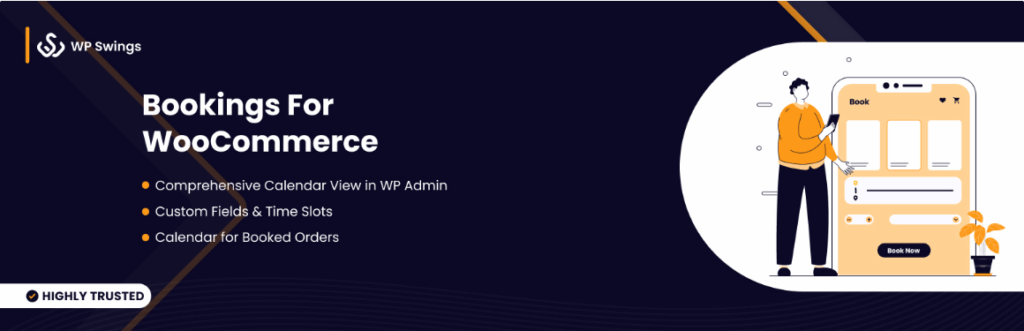
Bookings for WooCommerce is perfect for eCommerce websites that require appointment or service booking. It integrates with WooCommerce to manage payments and availability, offering flexibility for businesses of all sizes.
Features:
- Accept bookings directly via WooCommerce
- Set flexible time slots for services
- Manage multiple staff schedules
- Email notifications for clients and admins
- Supports recurring bookings
Appointment Booking & Scheduling Plugin — Webba Booking Calendar
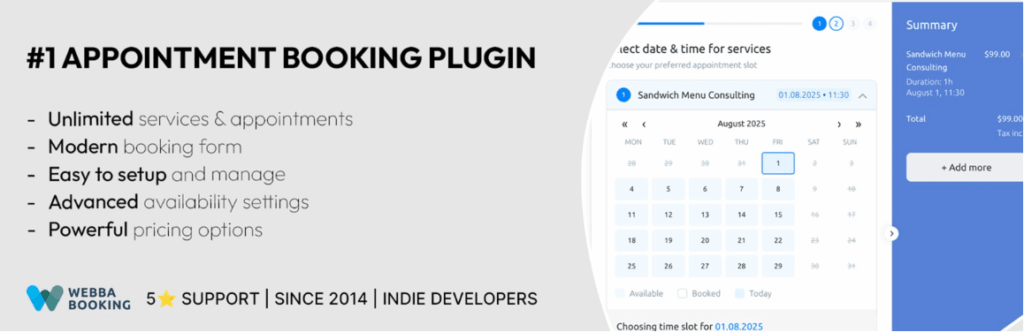
Webba Booking Calendar is the best WP calendar plugin for handling appointments efficiently. It is user-friendly and offers extensive customization options, allowing website owners to manage appointments, accept payments, and notify clients automatically.
Features:
- Easy booking form creation
- Supports PayPal and Stripe payments
- Email notifications and reminders
- Mobile-friendly interface
- Customizable fields and rules
Appointment Hour Booking – Booking Calendar
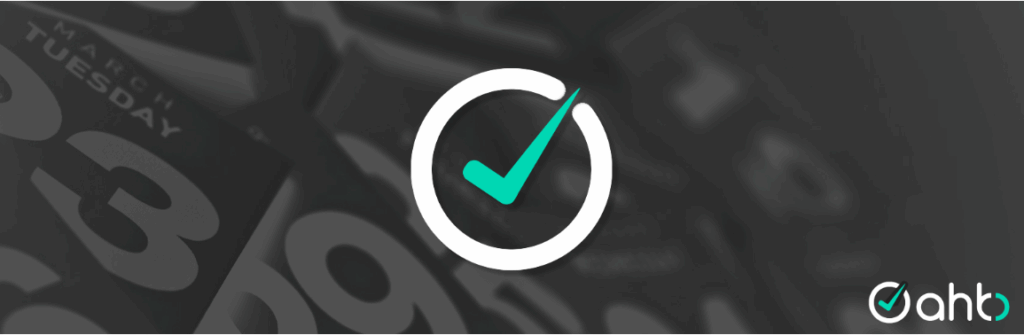
This plugin is ideal for professionals who need precise scheduling. It provides an intuitive interface to manage appointments with hourly precision and includes features for recurring events and availability management.
Features:
- Hour-based appointment slots
- Supports multiple services
- Client notifications via email
- Google Calendar integration
- Easy shortcode implementation
The Events Calendar Shortcode & Block
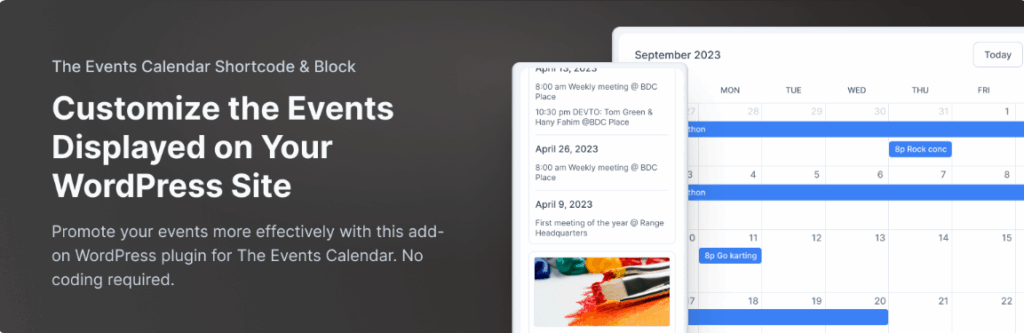
This plugin allows you to display events anywhere using shortcodes or blocks. It’s versatile for blogs, corporate websites, or educational platforms and integrates seamlessly with most themes.
Features:
- Shortcode and block support
- Multiple view modes (list, month, week)
- Event categorization
- Responsive and SEO-friendly
- Customizable templates
My Calendar – Accessible Event Manager
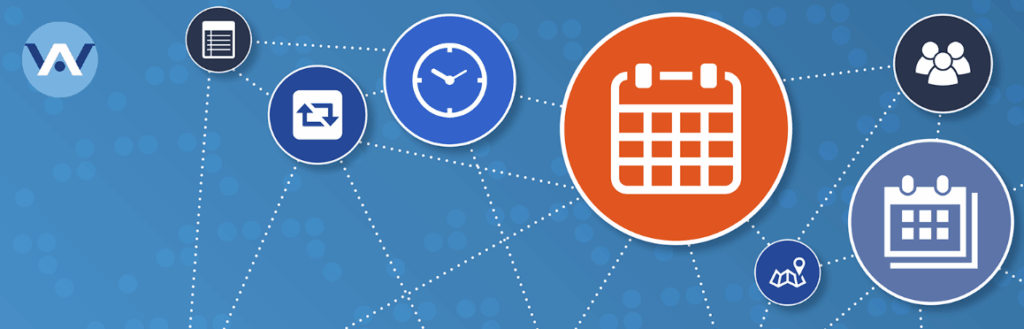
My Calendar focuses on accessibility, ensuring that all users can view and interact with events. It supports multiple locations, recurring events, and easy event management for community or corporate sites.
Features:
- Multi-site support
- Event filtering by category or location
- Accessibility-ready
- Recurring event support
- Widget and shortcode integration
WP Booking System – Booking Calendar
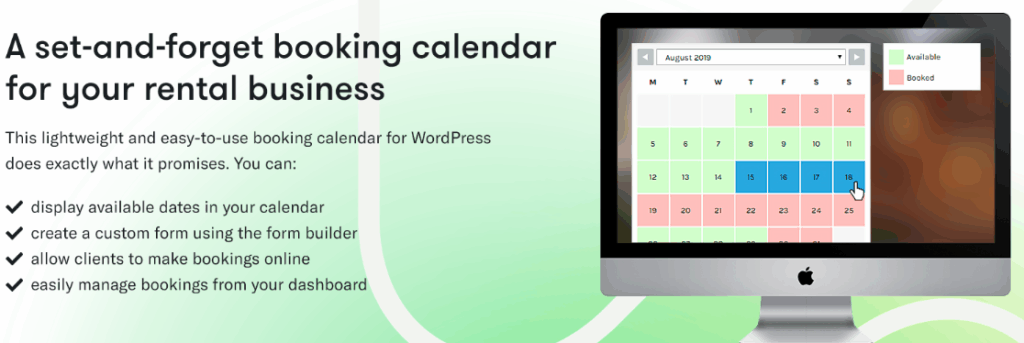
WP Booking System provides a simple yet robust way to manage bookings. It supports unlimited calendars, services, and appointments while maintaining an intuitive interface for site admins.
Features:
- Unlimited booking calendars
- Easy booking management
- Google Calendar integration
- Email notifications
- Mobile-friendly interface
How to Choose the Right WP Calendar Plugin
- Determine your website type, whether it’s a blog, business, or eCommerce platform, to ensure the best WP calendar plugin meets your specific requirements.
- Evaluate your budget and decide between free or premium plugins based on features and support availability for long-term usage.
- Check plugin compatibility with your current Free WordPress Themes and other plugins to avoid conflicts and ensure smooth performance.
- Consider third-party integrations like Google Calendar, Zoom, or payment gateways to streamline your event management process.
- Prioritize user-friendly interfaces to allow both admins and visitors to navigate the calendar without confusion or technical difficulties.
Step-by-Step Guide to Install & Set Up a Calendar Plugin
- Navigate to your WordPress dashboard, go to “Plugins,” click “Add New,” and search for the calendar plugin you want to install.
- Click “Install Now” and activate the plugin, following prompts for configuration to ensure proper functionality.
- Set up general settings including time zones, event visibility, and layout preferences to match your site’s style.
- Add your first events, including titles, descriptions, dates, and recurrence rules, while customizing colors or templates.
- Test the plugin on different devices and browsers to ensure it functions correctly and integrates well with your theme.
Tips to Make the Most of Your WordPress Calendar
- Color-code events for easy distinction.
- Enable notifications and reminders for attendees.
- Integrate with Google Calendar for automatic updates.
- Use shortcodes to place calendars anywhere on your site.
- Regularly update events for accuracy.
- Optimize the calendar for mobile users.
Conclusion
Choosing the best WP calendar plugin is essential for any WordPress website that manages events, appointments, or schedules. With a reliable calendar plugin, you can streamline event management, improve user experience, and ensure your website functions efficiently. Whether you run a blog, an eCommerce store, or a corporate website, calendar plugins provide features like recurring events, Google Calendar integration, booking management, and automated notifications, which save time and reduce errors. Integrating these plugins with your chosen WordPress Theme Bundle allows you to maintain a visually consistent and professional-looking site, enhancing both functionality and aesthetics. Moreover, pairing the right calendar plugin with responsive and modern WordPress themes ensures your site remains user-friendly across devices. For site owners seeking flexibility, these plugins offer easy customization, seamless integration, and robust performance, making them indispensable tools for growth.
Frequently Asked Questions (FAQs)
Go to your WordPress dashboard → Plugins → Add New, search for the calendar plugin, click Install, then Activate.
You can use a shortcode or Gutenberg block provided by the plugin to embed the calendar on any page or post.
Yes. Many are translation-ready or compatible with WPML and Polylang for multilingual websites.
Yes. Premium plugins often integrate with WooCommerce or payment gateways to handle paid events or ticketing.
Use a lightweight plugin, enable caching, and disable unnecessary scripts to ensure your calendar loads quickly.